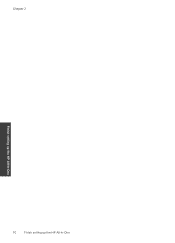HP Deskjet F4500 Support Question
Find answers below for this question about HP Deskjet F4500 - All-in-One Printer.Need a HP Deskjet F4500 manual? We have 2 online manuals for this item!
Question posted by Anonymous-40366 on October 15th, 2011
I Have A Hp 4500 Officejet, How Do I Find A Wpa +passphrase+ A Router Setting?
The person who posted this question about this HP product did not include a detailed explanation. Please use the "Request More Information" button to the right if more details would help you to answer this question.
Current Answers
Related HP Deskjet F4500 Manual Pages
Similar Questions
Where Do I Find The Wpa Passphrase For Hp Officejet 4500 Wireless
(Posted by mcsmbutler 9 years ago)
Hp 4500 Wireless Wpa Security Passphrase Won't Work
(Posted by kencncoop 10 years ago)
Hp 4500 Officejet Loud Noise When Turning Printer On
(Posted by Ryukyoungo 10 years ago)
How To Set Fax Send Option On Hp 4500 Officejet G510
(Posted by siwie 10 years ago)
Hp 4500 Printer
How do I set up my HP 4500 printer to mirror images?
How do I set up my HP 4500 printer to mirror images?
(Posted by samonesmith 13 years ago)