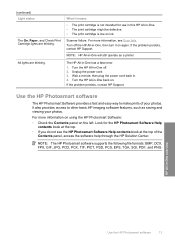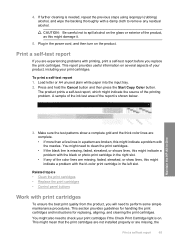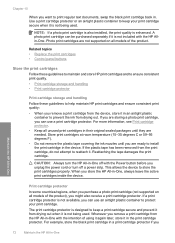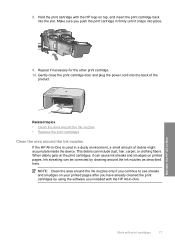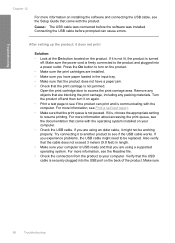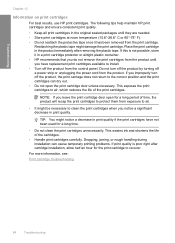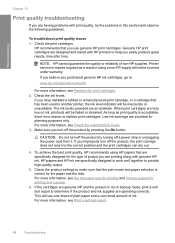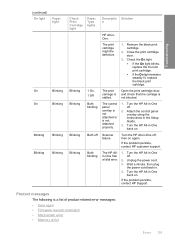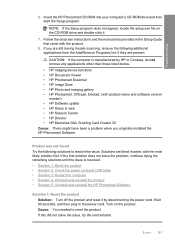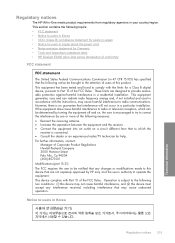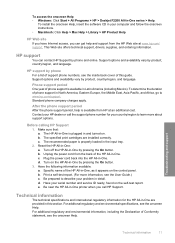HP Deskjet F2200 Support Question
Find answers below for this question about HP Deskjet F2200 - All-in-One Printer.Need a HP Deskjet F2200 manual? We have 3 online manuals for this item!
Question posted by Anonymous-98749 on February 13th, 2013
Replacement Power Conection For F2200
Current Answers
Answer #1: Posted by tintinb on February 15th, 2013 7:48 AM
HP Deskjet F2200 Power Adapters
- http://www.ebay.com/itm/HP-Deskjet-F2200-All-in-One-printer-power-supply-ac-adpater-cord-cable-charger-/120875885370
- http://www.primelec.com/hp-ac-power-adapter-0957-2231
- https://azsurplus.com/cgi-sys/suspendedpage.cgi?main_page=product_info&products_id=1635
- https://www.bizrate.com/laptop-power-adapters/hp-power-supply/
You can follow the user's manual on how to connect this adapter. Here's the link:
If you have more questions, please don't hesitate to ask here at HelpOwl. Experts here are always willing to answer your questions to the best of our knowledge and expertise.
Regards,
Tintin
Related HP Deskjet F2200 Manual Pages
Similar Questions
all in one