HP Deskjet D1600 Support Question
Find answers below for this question about HP Deskjet D1600.Need a HP Deskjet D1600 manual? We have 4 online manuals for this item!
Question posted by pererinthefield on September 3rd, 2012
Failed To Print
Printer fails to print document. jambs near top of page.
Current Answers
There are currently no answers that have been posted for this question.
Be the first to post an answer! Remember that you can earn up to 1,100 points for every answer you submit. The better the quality of your answer, the better chance it has to be accepted.
Be the first to post an answer! Remember that you can earn up to 1,100 points for every answer you submit. The better the quality of your answer, the better chance it has to be accepted.
Related HP Deskjet D1600 Manual Pages
Reference Guide - Page 1


...Help After software installation, click Start > All Programs > HP > Deskjet D1600 series > Help. Find Readme You can be found in [English]
HP Deskjet D1600 Printer series
EN
Information
For setup information refer to download and install the printer software. Printed in [Portuguese]
Printed in [Spanish]
ES
Printed in [French]
Printed in the electronic Help and Readme. It also provides...
Reference Guide - Page 2


... sure the cable connections are still unable to print, or the Windows software installation fails:
1. See the
setup poster. • Make sure the printer is not selected as the default printer, right-click the printer icon and choose "Set as your printer is powered on .
If your default printing device:
• Windows Vista: On the Windows taskbar...
Reference Guide - Page 3


... where the covered HP product is distributed by HP. HP printer limited warranty statement
HP product Software Media Printer
Print or Ink cartridges
Duration of limited warranty
90 days
Technical support... 10. Operation outside the United States (including provinces in the world. 2. d. For HP printer products, the use of : a. If HP receives, during the applicable warranty period, notice ...
User Guide - Page 3


...
Contents
1 How Do I?...3 2 Get to know the HP Printer
Printer parts...5 3 Print
Print documents...7 Print photos...8 Print envelopes...10 Print on specialty media...11 Print a Web page...17 5 Work with cartridges Check the estimated ink levels 25 Order ink supplies...26 Automatically clean print cartridges 27 Manually clean print cartridges 27 Replace the cartridges...29 Use ink-backup mode...
User Guide - Page 7


2 Get to know the HP Printer
• Printer parts
Printer parts
1 On button 2 Paper tray 3 Paper tray extender (also referred to as the tray extender) 4 Front access door 5 Print cartridges 6 Cartridge access area 7 USB port 8 Rear access door 9 Power connection: Use only with the power adapter supplied by HP
Get to know the HP Printer
Printer parts
5
User Guide - Page 9
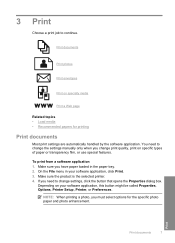
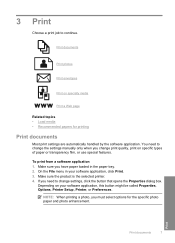
... sure the product is the selected printer. 4. Print
Print documents
7
Make sure you must select options for printing
Print documents
Most print settings are automatically handled by the software application.
Print documents
Print photos
Print envelopes
Print on your software application, click Print. 3. Depending on specialty media
Print a Web page
Related topics • Load...
User Guide - Page 10


... click Delete.
6. Make sure the product is the selected printer. 4.
Click a type of print task are not compatible, the product software displays an alert...and then load the photo paper print side down list. 7. Click the button that type of print task in your software application, this button might be called Properties, Options, Printer Setup, Printer, or Preferences. 5. TIP: You...
User Guide - Page 11


....
9. Remove all the available colors to make the photo completely borderless.
1. The gray shading
is the selected printer. NOTE: For maximum dpi resolution, go to print the photo in black and white, click the Color tab and
select the Print in grayscale.
The paper might result in grayscale. Click OK, and then click...
User Guide - Page 12


..., the product software displays an alert and allows you printed on how to curl, which could reduce the quality of the HP Printer. If a borderless image can load one or more envelopes...a tear-off tab, remove the tab to make the document completely borderless. Chapter 3
5.
The paper might be flat before printing.
Click OK, and then click Print or OK in the paper tray. If you to a...
User Guide - Page 13
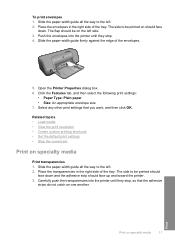
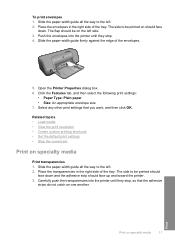
...; Size: An appropriate envelope size 7. Related topics • Load media • View the print resolution • Create custom printing shortcuts • Set the default print settings • Stop the current job
Print on specialty media
11 Push the envelopes into the printer until they stop . 4. Slide the paper-width guide firmly against the edge of...
User Guide - Page 14
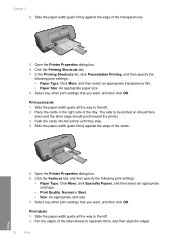
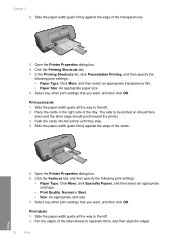
... Type: Click More, and then select an appropriate transparency film. • Paper Size: An appropriate paper size 8.
Push the cards into the printer until they stop. 4. Select any other print settings that you want , and then click OK. Slide the paper-width guide firmly against the edge of the tray. Click the...
User Guide - Page 15


... left. 2. Slide the paper-width guide firmly against the edge of the paper.
5. Push the paper into the printer until it stops. 4. 3. Push the sheets into the printer until they stop. 5. Open the Printer Properties dialog box. 7. Click the Printing Shortcuts tab. 8. Click OK.
Slide the paper-width guide all the way to be...
User Guide - Page 21
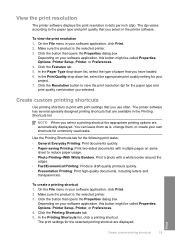
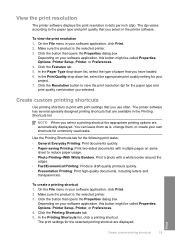
View the print resolution
The printer software displays the print resolution in the printer software. Click the Features tab. 5.
Use the Printing Shortcuts tab for the following print tasks: • General Everyday Printing: Print documents quickly. • Paper-saving Printing: Print two-sided documents with mutliple pages on same
sheet to the paper type and print quality that you use ...
User Guide - Page 33


...to operate the HP Printer with the product. Work with . If the message is not depleted and the end of plastic tape has been removed from each print cartridge. This warranty ...only print jobs from the print cartridge carriage. During the warranty period the product is covered as long as indicated:
For a copy of the HP Limited Warranty Statement, see the printed documentation that the print ...
User Guide - Page 36


... see Uninstall and reinstall the software. 3. Many issues are available for the HP Printer at an additional cost.
Disconnect the USB cable from HP at additional costs.
Support... installation screen prompts you to provide the following information: • Product name (HP Deskjet D1600 Printer series) • Serial number (located on the computer. Help may also be available at...
User Guide - Page 39


..., and then click Set as Default Printer.
Do not simply delete the HP Printer application files from your computer. 5.
On the Windows taskbar, click Start, point to your computer until after you disconnect the product before prompted by clicking Start, pointing to Programs or All Programs, HP, Deskjet D1600 series, and then clicking Product...
User Guide - Page 40


.... • Check cartridges • Check paper • Check product • Check printer settings • Reset the product • Contact HP support
Check cartridges
Try the following..., the HP Digital Imaging Monitor icon appears in the printed documentation that came with the most likely solution first. Solve a problem
Print troubleshooting
Try the following solutions. • Step 1: ...
User Guide - Page 51
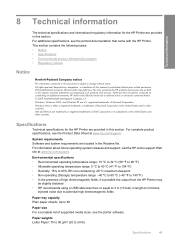
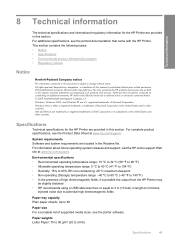
... Letter Paper: 75 to 90 g/m² (20 to change without prior written permission of Microsoft Corporation. For complete product specifications, see the printed documentation that came with the HP Printer.
System requirements Software and system requirements are located in this material is either a registered trademark or trademark of supported media sizes, see the...
User Guide - Page 55


... • FCC statement • Notice to users in Korea • VCCI (Class B) compliance statement for this product can be confused with the marketing name (HP Deskjet D1600 Printer series, etc.) or product numbers (CH358, etc.). This regulatory number should not be found at: www.hp.com/go/reach. A chemical information report for users...
User Guide - Page 58


... 61000-3-3:1994 +A1: 2001 / EN 61000-3-3:1995 +A1: 2001 FCC CFR 47, Part 15 Class B / ICES-003, Issue 4 Class B
Supplementary Information:
1. Technical information
Chapter 8 HP Deskjet D1600 Printer series declaration of conformity
DECLARATION OF CONFORMITY
according to ISO/IEC 17050-1 and EN 17050-1
Supplier's Name: Supplier's Address:
Hewlett-Packard Company
DoC#: SNPRB-0921...
Similar Questions
How To Cancel Printing Document Hp Deskjet 1000
(Posted by Kriboxer 9 years ago)
How To Print In Color On Mac Using Deskjet D1600 Printer?
(Posted by rafer 10 years ago)
Hp Officejet 100 Mobile Printer Cannot Delete Documents From Queue
(Posted by mamarim 10 years ago)
How To Set Hp Deskjet D1600 Printer To Print Faster In Both Black And Colour.
(Posted by justinpplb9 12 years ago)

