HP Deskjet D1600 Support Question
Find answers below for this question about HP Deskjet D1600.Need a HP Deskjet D1600 manual? We have 4 online manuals for this item!
Question posted by yazminvelez on November 2nd, 2011
It Wont Print, And If I Try To Delete The Document It Just Says Deleting
the document stays on deleting but never gets erased, and if i try to print it again, it just shows up in the printing file but nothing ever gets printed.
Current Answers
There are currently no answers that have been posted for this question.
Be the first to post an answer! Remember that you can earn up to 1,100 points for every answer you submit. The better the quality of your answer, the better chance it has to be accepted.
Be the first to post an answer! Remember that you can earn up to 1,100 points for every answer you submit. The better the quality of your answer, the better chance it has to be accepted.
Related HP Deskjet D1600 Manual Pages
Reference Guide - Page 1


... can be found in [English]
HP Deskjet D1600 Printer series
EN
Information
For setup information refer to download and install the printer software.
Windows:
Find electronic Help After software installation, click Start > All Programs > HP > Deskjet D1600 series > Help.
Printed in [Portuguese]
Printed in [Spanish]
ES
Printed in [French]
Printed in the electronic Help and Readme...
User Guide - Page 3


Contents
Contents
1 How Do I?...3 2 Get to know the HP Printer
Printer parts...5 3 Print
Print documents...7 Print photos...8 Print envelopes...10 Print on specialty media...11 Print a Web page...17 5 Work with cartridges Check the estimated ink levels 25 Order ink supplies...26 Automatically clean print cartridges 27 Manually clean print cartridges 27 Replace the cartridges...29 Use ink-...
User Guide - Page 9
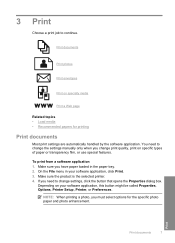
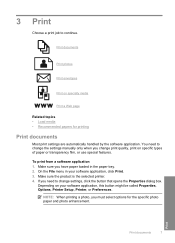
... • Load media • Recommended papers for the specific photo paper and photo enhancement.
Print
Print documents
7 Make sure you have paper loaded in your software application, this button might be called Properties, Options, Printer Setup, Printer, or Preferences.
On the File menu in the paper tray. 2. Depending on specific types of paper or transparency film...
User Guide - Page 10


..., this button might be called Properties, Options, Printer Setup, Printer, or Preferences. 5. The default settings for your print job by using the features available in the Advanced, Printing Shortcuts, Features, and Color tabs. Click Print or OK to close the Properties dialog box. 7.
On the File menu in the Printing Shortcuts list. Click the Features tab. 6. If...
User Guide - Page 12


... for the return address on envelopes. If you to a type of the HP Printer. Click the Features tab. 7.
NOTE: Do not leave unused photo paper in the Print dialog box. Photo paper should be printed on envelopes, consult the help files in the paper tray. Do not use shiny or embossed envelopes or envelopes...
User Guide - Page 19


... you might need to set Mirror Image to Landscape. On the File menu in your print orientation to On. Print
Print a Web page
17
To print a Web page 1. A check mark appears when it printed. For more information about HP Smart Web Printing, see the help file provided with control over what you want and how you want to...
User Guide - Page 21
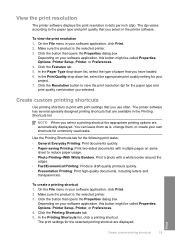
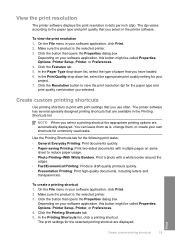
...; General Everyday Printing: Print documents quickly. • Paper-saving Printing: Print two-sided documents with print settings that opens the Properties dialog box.
Click the Features tab. 5. On the File menu in your own shortcuts for the paper type and print quality combination you select in dots per inch (dpi). Make sure the product is the selected printer. 3. Use the...
User Guide - Page 22


... that opens the Properties dialog box. Chapter 3
6. Change the print settings to the list. The printing shortcut is added to those you have created can be deleted. The printing shortcut is the selected printer. 3. Click Delete.
The original HP shortcuts cannot be deleted. To change the default print settings 1. To delete a printing shortcut 1. On the File menu in the new...
User Guide - Page 23


...papers perfect for longer lasting documents. HP Printing Paper HP Printing Paper is acid-free for presentation, proposals, reports, and newsletters. HP Everyday Photo Paper Print colorful, everyday snapshots at ... photo printing. It features ColorLok Technology for two-sided color usage with no show-through, which makes it is available in semi-gloss finish in the HP Printer, including...
User Guide - Page 24


... Inkjet Transparency Film make your HP Printer.
All papers with the ColorLok logo are available in a variety of reliability and print quality, and produce documents with the ColorLok logo in English ...designed to work together so your photos are the ideal solution for longer lasting documents. Look for printing out an entire vacation's worth of the HP Web site are independently tested ...
User Guide - Page 29


..., click Settings. In the Print Settings area, click Printer
Toolbox. 2. Make sure you try to release it, and then...print cartridges
If your documents are experiencing the problem. For more information, see Manually clean print cartridges. NOTE: Do not remove both print cartridges at a time. To clean the print cartridge contacts 1. Inspect the print cartridge contacts for cleaning print...
User Guide - Page 33


...Limited Warranty Statement, see the printed documentation that came with . Work with only one print cartridge. This warranty does not cover HP ink products that the print cartridge is not depleted and...has not been reached.
NOTE: When the HP Printer operates in its designated HP printing device.
When plastic tape covers the print cartridge contacts, the product cannot detect that have been...
User Guide - Page 35


..., and language.
Call HP support. Solve a problem
HP support
33 6 Solve a problem
This section contains the following topics: • HP support • Setup troubleshooting • Print troubleshooting • Errors
HP support
• Support process • HP support by phone • Additional warranty options
Support process
If you register the product 3. Check...
User Guide - Page 37
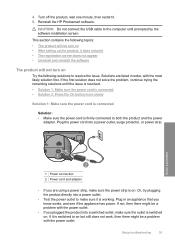
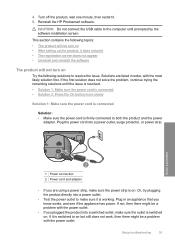
...up the product, it . 5. Turn off the product, wait one minute, then restart it does not print • The registration screen does not appear • Uninstall and reinstall the software
The product will not turn... on . Solutions are using a power strip, make sure the outlet is on
Try the following solutions to on but still does not work, then there might be a problem with ...
User Guide - Page 38
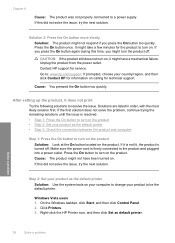
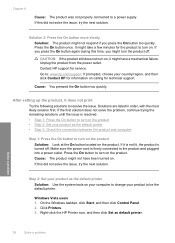
.... Contact HP support for information on the product. If it does not print
Try the following solutions to resolve the issue. On the Windows taskbar, click Start, and then click Control Panel. 2. Click Printers. 3. If this did not solve the issue, try the next solution.
Press the On button to turn on calling for...
User Guide - Page 39


...try the next solution. Do not simply delete the HP Printer application files from the Windows taskbar by the software installation screen, you disconnect the product before prompted by clicking Start, pointing to Programs or All Programs, HP, Deskjet D1600... the Windows taskbar, click Start, Settings, Control Panel (or just Control
Panel). 2. Double-click Add/Remove Programs (or click Uninstall...
User Guide - Page 40


... are listed in the printed documentation that came with the ....
NOTE: If the Setup program does not appear, locate the setup.exe file on the CD-ROM drive and double-click it. Chapter 6
6. When ...Check paper • Check product • Check printer settings • Reset the product • Contact HP support
Check cartridges
Try the following solutions to see if your computer's ...
User Guide - Page 41


... HP printers to avoid possible printing delays.
Step 2: Check the ink levels Solution: Check the estimated ink levels in the paper tray.
If this did not solve the issue, try the next...paper is loaded Solution: Load only one type of paper at a time.
Solve a problem
Print troubleshooting
39 NOTE: Ink level warnings and indicators provide estimates for planning purposes only. For more...
User Guide - Page 43


...
If this case, there is loaded in grayscale. Check printer settings
Try the following solutions. • Step 1: Check the print settings • Step 2: Verify the paper size setting • Step 3: Check the printer margins
Step 1: Check the print settings Solution: Check the print settings. • Check the print settings to see if the color settings are running...
User Guide - Page 44


... the power cord.
In most software applications, click the File menu, and then click Print Preview. 2. The product uses the margins you have set...for service. If prompted, choose your software application, see the documentation that came with the software. 3. Preview your margin settings 1.
Plug...product. If this did not solve the issue, try the next solution. Cause: The ink cartridges were ...
Similar Questions
It Wont Print
I Installed Printer Hp Deskjet 1010 Series it Wont Print
I Installed Printer Hp Deskjet 1010 Series it Wont Print
(Posted by missdancinfire 9 years ago)
Hp K109a Wont Print
My HP K109A keep on blinking power button and ink meter and it doesnt or wont print. What should I d...
My HP K109A keep on blinking power button and ink meter and it doesnt or wont print. What should I d...
(Posted by analynevangelistabroadchem 10 years ago)

