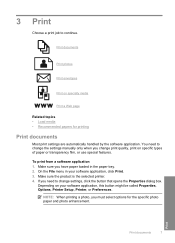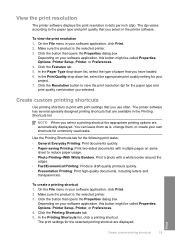HP Deskjet D1600 Support Question
Find answers below for this question about HP Deskjet D1600.Need a HP Deskjet D1600 manual? We have 4 online manuals for this item!
Question posted by kdx1Robb1 on August 21st, 2014
What Software Is Needed To Install A Hpdeskjet D1600 Printer
The person who posted this question about this HP product did not include a detailed explanation. Please use the "Request More Information" button to the right if more details would help you to answer this question.
Current Answers
Related HP Deskjet D1600 Manual Pages
Similar Questions
Install Hp Deskjet1220c Printer Without Installation Cd Plate
how can I install hp deskjet1220c printer I bought without installation software on my pc?
how can I install hp deskjet1220c printer I bought without installation software on my pc?
(Posted by dibiya 10 years ago)
My Hp Deskjet D1600 Cd Is Broken How Do I Install The My Printer Software
(Posted by victorjlnf 11 years ago)
Cd To Be Installed With The Printer
I need to install the software on my computer to use my printer. My old computer just erased all nec...
I need to install the software on my computer to use my printer. My old computer just erased all nec...
(Posted by Kalanzi30 11 years ago)