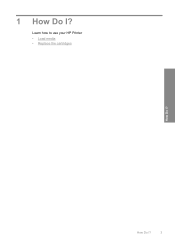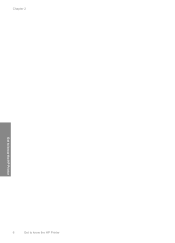HP Deskjet D1600 Support Question
Find answers below for this question about HP Deskjet D1600.Need a HP Deskjet D1600 manual? We have 4 online manuals for this item!
Question posted by racrl99 on August 2nd, 2014
How To Reverse Image On Hp Deskjet D1600
The person who posted this question about this HP product did not include a detailed explanation. Please use the "Request More Information" button to the right if more details would help you to answer this question.
Current Answers
Related HP Deskjet D1600 Manual Pages
Similar Questions
How To Mirror Image With A Hp Deskjet D1600 Series
(Posted by mjm6665Beto10 9 years ago)
My Hp Deskjet D1600 Cd Is Broken How Do I Install The My Printer Software
(Posted by victorjlnf 11 years ago)
How Do I Uninstall The Hp Deskjet D1600 Printer
How do I uninstall the HP Deskjet D1600 printer. I have the CD with uninstall on it, but it won't un...
How do I uninstall the HP Deskjet D1600 printer. I have the CD with uninstall on it, but it won't un...
(Posted by andyjackhouse1 12 years ago)