HP Deskjet D1600 Support Question
Find answers below for this question about HP Deskjet D1600.Need a HP Deskjet D1600 manual? We have 4 online manuals for this item!
Question posted by hgeco on September 9th, 2013
Hp Deskjet D1600 Won't Print Black
The person who posted this question about this HP product did not include a detailed explanation. Please use the "Request More Information" button to the right if more details would help you to answer this question.
Current Answers
There are currently no answers that have been posted for this question.
Be the first to post an answer! Remember that you can earn up to 1,100 points for every answer you submit. The better the quality of your answer, the better chance it has to be accepted.
Be the first to post an answer! Remember that you can earn up to 1,100 points for every answer you submit. The better the quality of your answer, the better chance it has to be accepted.
Related HP Deskjet D1600 Manual Pages
Reference Guide - Page 1


...product features and troubleshooting.
Black Cartridge 60, 60xl Tri-color Cartridge 60, 60xl
www.hp.com/support For computers ...HP Deskjet D1600 Printer series
EN
Information
For setup information refer to the setup poster. After software installation, click Start > All Programs > HP > Deskjet D1600 series > Readme.
The electronic Help is available online: www.hp.com/go to www.hp...
Reference Guide - Page 2


... the cartridges is powered on . Follow the onscreen and the printed setup
instructions that your printer has a check mark in the cartridge after the printer software is set as default printer" from your printer is left in the circle next to install the printer software.
Double-click HP Uninstaller. To install the software, connect the USB cable...
Reference Guide - Page 3


... this Warranty Statement from limiting the statutory rights of a consumer (e.g., the United Kingdom); Those rights are the customer's sole and exclusive remedies. 2. HP printer limited warranty statement
HP product Software Media Printer
Print or Ink cartridges
Duration of limited warranty
90 days
Technical support by phone: 1 year worldwide Parts and labor: 90 days in US...
User Guide - Page 3


Contents
Contents
1 How Do I?...3 2 Get to know the HP Printer
Printer parts...5 3 Print
Print documents...7 Print photos...8 Print envelopes...10 Print on specialty media...11 Print a Web page...17 5 Work with cartridges Check the estimated ink levels 25 Order ink supplies...26 Automatically clean print cartridges 27 Manually clean print cartridges 27 Replace the cartridges...29 Use ink-...
User Guide - Page 7


2 Get to know the HP Printer
• Printer parts
Printer parts
1 On button 2 Paper tray 3 Paper tray extender (also referred to as the tray extender) 4 Front access door 5 Print cartridges 6 Cartridge access area 7 USB port 8 Rear access door 9 Power connection: Use only with the power adapter supplied by HP
Get to know the HP Printer
Printer parts
5
User Guide - Page 11


... OK in the paper tray. Make sure the product is created by varying patterns of black dots, which could reduce the quality of the paper tray.
3. The gray shading
is the selected printer. To print a borderless image
NOTE: To print borderless photos, use 4 x 6 inch photo paper with a 0.5 inch tab (10 x 15 cm with a small...
User Guide - Page 12


... tray. If you to curl, which could reduce the quality of paper other than a photo paper.
9. In the Size list, click the size of the HP Printer.
Print
10
Print Do not use shiny or embossed envelopes or envelopes that opens the Properties dialog box. NOTE: You cannot...
User Guide - Page 15


... tray. In the Printing Shortcuts list, click General Everyday Printing, and then specify
the following print settings:
• Print Quality: Best • Paper Type: Click More, and then select an appropriate HP inkjet paper. • Orientation: Portrait or Landscape
Print on should face down . 3. Click the Features tab. 7. 3. Push the sheets into the printer until they stop...
User Guide - Page 19


... the Options tab to On. You can use HP Smart Web Printing to Landscape. TIP: For best results, select HP Smart Web Printing on the HP Printer. Click the Advanced tab. 8. Click Printer Features, and then set your Web browser, click Print. If your Web browser supports it is the selected printer. 4. On the File menu in the printout...
User Guide - Page 20


... that the HP Printer printer will print based on your software application, click Print. 3. In the Print Quality drop-down list, click More, and then select the appropriate paper type. 9. Select any other settings and requires a large amount of disk space. Printing in maximum dpi is the selected printer. 4. Related topics View the print resolution
Print
18
Print When you have...
User Guide - Page 22


... then click Save.
Click the Printing Shortcuts tab. 5. The printing shortcut is the selected printer. 3.
Click Save as and type a name for printing, you might be deleted. On the File menu in the new printing shortcut. 7.
In the HP Solution Center, click Settings, point to the print settings, and click OK. The printing shortcut is added to delete...
User Guide - Page 23


..., 8.5 x 11 inch, and 10 x 15 cm (4 x 6 inch) (with any inkjet printer. It is available in semi-gloss finish in the HP Printer, including letter or A4 paper, photo paper, transparencies, and envelopes. It is acid-free for less smearing, bolder blacks, and vivid colors. HP Advanced Photo Paper This thick photo paper features an instant...
User Guide - Page 24


...high-quality multifunction paper.
Great for printing and copying of photos or multiple prints to share. ColorLok HP recommends plain papers with your HP Printer. All papers with the ColorLok logo...crisp, vivid color, bolder blacks, and dry faster than ordinary plain papers. HP Photo Value Pack HP Photo Value Packs conveniently package original HP cartridges and HP Advanced Photo Paper to ...
User Guide - Page 33


...as long as indicated:
For a copy of the HP Limited Warranty Statement, see the printed documentation that the print cartridge is not depleted and the end of warranty ...HP ink is installed. During ink-backup mode, the product can only print jobs from the print cartridge carriage. Use ink-backup mode
Use the ink-backup mode to operate the HP Printer with the product. NOTE: When the HP Printer...
User Guide - Page 36


... or call costs information, see Uninstall and reinstall the software. 3.
Be prepared to www.hp.com/support, select your computer. Go to provide the following information: • Product name (HP Deskjet D1600 Printer series) • Serial number (located on the computer. Uninstall the software (if you must follow these questions:
◦ Has this situation began...
User Guide - Page 39


...-One Driver Software, and then click Change/
Remove.
Cause: The product and computer were not communicating with the HP Printer. Uninstall and reinstall the software
If your computer. Make sure to Programs or All Programs, HP, Deskjet D1600 series, and then clicking Product Registration. NOTE: It is incomplete, or if you disconnect the product before...
User Guide - Page 45
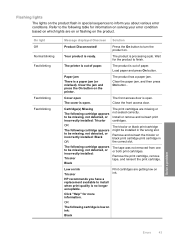
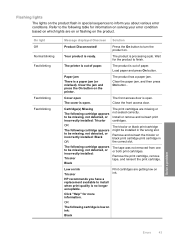
...
Print cartridges are getting low on the printer.
Press the On button to be missing, not detected, or incorrectly installed:
Tricolor
Black
The tape was not removed from one or both print ..." for the product to install when print quality is a paper jam (or misfeed).
The product has a paper jam.
Close the front access door. HP recommends you about various error conditions. ...
User Guide - Page 46


... printer may print more slowly, and printed colors may differ from those you would see with the tricolor print cartridge. For more information, see Use ink-backup mode. For more information, see Use ink-backup mode.
The print cartridge(s) may come with the black print cartridge. The print carriage is still blinking, replace the tricolor print cartridge.
Replace the black print...
User Guide - Page 55


... your country/region.
The Regulatory Model Number for this product can be confused with the marketing name (HP Deskjet D1600 Printer series, etc.) or product numbers (CH358, etc.). This regulatory number should not be found at: www.hp.com/go/reach. Regulatory notices
53 A chemical information report for your product is assigned a Regulatory Model Number...
User Guide - Page 58


.../108/EC, and carries the CE-Marking accordingly. Technical information
Chapter 8 HP Deskjet D1600 Printer series declaration of conformity
DECLARATION OF CONFORMITY
according to ISO/IEC 17050-1 and...including interference that the product
Product Name: Regulatory Model Number:1) Product Options:
HP Deskjet D1600 Series SNPRB-0921-03 All
conforms to the following two Conditions: (1) this ...
Similar Questions
Hp Officejet 600 Won't Print Black, Printer Head Cleaning On Hp Officejet 6000
(Posted by cmrojasg 10 years ago)
How To Set Hp Deskjet D1600 Printer To Print Faster In Both Black And Colour.
(Posted by justinpplb9 12 years ago)
Hp Deskjet D2500 Printer Not Printing Color
Why is my HP Deskjet D2500 printer not printing in color. I've checked the properties as print in co...
Why is my HP Deskjet D2500 printer not printing in color. I've checked the properties as print in co...
(Posted by mabchee2002 12 years ago)

