HP Deskjet D1600 Support Question
Find answers below for this question about HP Deskjet D1600.Need a HP Deskjet D1600 manual? We have 4 online manuals for this item!
Question posted by nchesdchild on August 31st, 2014
Hp Deskjet D1600 Cannot Detect Ink Levels
The person who posted this question about this HP product did not include a detailed explanation. Please use the "Request More Information" button to the right if more details would help you to answer this question.
Current Answers
There are currently no answers that have been posted for this question.
Be the first to post an answer! Remember that you can earn up to 1,100 points for every answer you submit. The better the quality of your answer, the better chance it has to be accepted.
Be the first to post an answer! Remember that you can earn up to 1,100 points for every answer you submit. The better the quality of your answer, the better chance it has to be accepted.
Related HP Deskjet D1600 Manual Pages
Reference Guide - Page 1


..., select HP Product Help. Find Readme You can be found in [English]
HP Deskjet D1600 Printer series
EN
Information
For setup information refer to download and install the printer software. Windows:
Find electronic Help After software installation, click Start > All Programs > HP > Deskjet D1600 series >... CD, then double-clicking the Read Me folder located at the top-level of the software CD.
Reference Guide - Page 2


... powered on . On the desktop, open the CD and then
double-click HP Installer. 4. Ink usage
Note: Ink from the menu. For more information see www.hp.com/go/inkusage. See the
setup poster. • Make sure the printer is set as default printer" from the cartridges is used . The [On button] will be lit green...
Reference Guide - Page 3


... equal to new in performance. 10. The customer may not apply to execute programming instructions. or two-year HP Next Business Day Exchange Extended Service Plan.
HP printer limited warranty statement
HP product Software Media Printer
Print or Ink cartridges
Duration of limited warranty
90 days
Technical support by phone: 1 year worldwide Parts and labor: 90...
User Guide - Page 3


Contents
Contents
1 How Do I?...3 2 Get to know the HP Printer
Printer parts...5 3 Print
Print documents...7 Print photos...8 Print envelopes...10 Print on specialty media...11 Print a Web page...17 5 Work with cartridges Check the estimated ink levels 25 Order ink supplies...26 Automatically clean print cartridges 27 Manually clean print cartridges 27 Replace the cartridges...29 Use...
User Guide - Page 24


... easy to work together so your photos are the ideal solution for printing and copying of weights and sizes from your HP Printer. HP Iron-On Transfers HP Iron-on the page. Original HP inks and HP Advanced Photo Paper have been designed to use and handle and dries quickly without smudging. Look for papers with the...
User Guide - Page 27


...; Manually clean print cartridges • Replace the cartridges • Use ink-backup mode • Cartridge warranty information
Check the estimated ink levels
You can also open the Printer Toolbox from the HP Photosmart Software 1.
For more information, see www.hp.com/go/inkusage. To check the ink levels from the Print Properties dialog box. NOTE: If you receive...
User Guide - Page 28


... box, click the Features tab, and then click the Printer Services button. Click the Estimated Ink Level tab. The estimated ink levels for reference when shopping at the bottom to www.hp.com/buy /supplies. NOTE: Ordering cartridges online is not supported in all countries/regions.
Original HP cartridges are designed and tested with cartridges Find the...
User Guide - Page 29


...print cartridge one at the same time. For more information, see Check the estimated ink levels. Unnecessary cleaning wastes ink and shortens the life of the product. 2. NOTE: Do not remove both ...product and open the print cartridge door. Do not leave a print cartridge outside the HP Printer for ink and debris buildup.
Wait until the print carriage is idle and silent, and then...
User Guide - Page 30
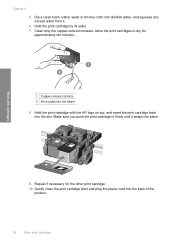
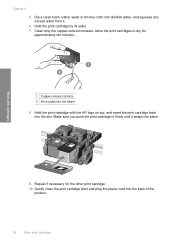
... for the other print cartridge.
10. Repeat if necessary for approximately ten minutes.
1 Copper-colored contacts 2 Ink nozzles (do not clean) 8. Dip a clean foam rubber swab or lint-free cloth into place. Work with the HP logo on top, and insert the print cartridge back into the back of the product.
28...
User Guide - Page 33


... from each print cartridge. If the message is displayed on the product as the HP ink is removed from the print cartridge carriage. Cartridge warranty information
The HP cartridge warranty is applicable when the product is installed.
NOTE: When the HP Printer operates in YYYY/ MM/DD format, may be found on screen.
The inkbackup...
User Guide - Page 36


... provide the following information: • Product name (HP Deskjet D1600 Printer series) • Serial number (located on the computer. Go to www.hp.com/support, select your country/region and language, then explore the services and warranty area for your country/region to this situation happened before the HP Photosmart software is installed on the back...
User Guide - Page 39


... software that you disconnect the product before prompted by clicking Start, pointing to Programs or All Programs, HP, Deskjet D1600 series, and then clicking Product Registration. Right-click the HP Printer icon, and then click Set as Default Printer. The registration screen does not appear Solution: You can access the registration (Sign up now) screen from...
User Guide - Page 40


...HP ink cartridges • Step 2: Check the ink levels
Step 1: Make sure you can download the software from www.hp.com/support.
7. If the first solution does not solve the problem, continue trying the remaining solutions until the issue is complete, the HP...8226; Check product • Check printer settings • Reset the product • Contact HP support
Check cartridges
Try the following ...
User Guide - Page 41


... that you easily produce great results, time after time. Genuine HP ink cartridges are designed and tested with HP printers to replace the cartridges until print quality becomes unacceptable. If this did not solve the issue, try the next solution. NOTE: Ink level warnings and indicators provide estimates for planning purposes only. For more information, see...
User Guide - Page 43


... Make sure that you have loaded the correct paper size in grayscale.
Check printer settings
Try the following solutions. • Step 1: Check the print settings • Step ... printer margins Solution: Check the printer margins.
For example, check to see if advanced color settings such as HP Advanced Photo Paper, is nothing wrong with the product, print settings, or ink cartridges...
User Guide - Page 44


... and then click Contact HP for information on the product. Check the margins.
If this did not solve the issue, try the next solution. Cause: The ink cartridges were not intended for... experienced an error. Cause: The margins were not set in this product. Contact HP support Solution: Contact HP support for service. Chapter 6
Make sure the margin settings for the document do not...
User Guide - Page 45
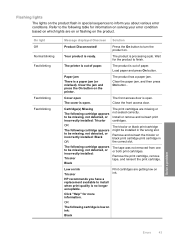
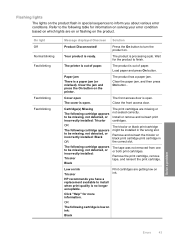
... reinsert print cartridges.
Low on Ink Tricolor
Print cartridges are getting low on the printer. OR
The following cartridge appears to be missing, not detected, or incorrectly installed: Black
OR...product on. The printer is a paper jam (or misfeed). Paper jam
There is out of paper. Remove the print cartridge, remove tape, and reinsert the print cartridge. HP recommends you about ...
User Guide - Page 46


... longer acceptable. Remove black print cartridge.
2.
Chapter 6 (continued) On light
Fast blinking Fast blinking
Message displayed Onscreen Solution
HP recommends you have a replacement available to install when print quality is no longer acceptable. Single Ink Cartridge Mode
Note: Your printer may be defective.
1.
The cartridge cradle cannot move.
Cartridge(s) Problem
At least one...
User Guide - Page 55


... report for your product is SNPRB-0921-01.
Toxic and hazardous substance table
Technical information
Regulatory notices
The HP Printer meets product requirements from regulatory agencies in Japan about the power cord • HP Deskjet D1600 Printer series declaration of the European Parliament and the Council). 1907/2006 of conformity
Regulatory model identification number For...
User Guide - Page 58


...108/EC, and carries the CE-Marking accordingly. Technical information
Chapter 8 HP Deskjet D1600 Printer series declaration of conformity
DECLARATION OF CONFORMITY
according to the following Product ... including interference that the product
Product Name: Regulatory Model Number:1) Product Options:
HP Deskjet D1600 Series SNPRB-0921-03 All
conforms to ISO/IEC 17050-1 and EN 17050-1...
Similar Questions
Hp Deskjet 1000 Check Ink Levels Won't Open
(Posted by zagoGILLY 10 years ago)
Hp Deskjet 1000 Estimated Ink Level Does Not Show
(Posted by sidspkrwh 10 years ago)
My Hp Deskjet D1600 Cd Is Broken How Do I Install The My Printer Software
(Posted by victorjlnf 11 years ago)
How Do I Uninstall The Hp Deskjet D1600 Printer
How do I uninstall the HP Deskjet D1600 printer. I have the CD with uninstall on it, but it won't un...
How do I uninstall the HP Deskjet D1600 printer. I have the CD with uninstall on it, but it won't un...
(Posted by andyjackhouse1 12 years ago)

