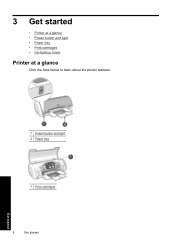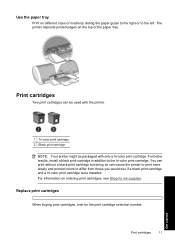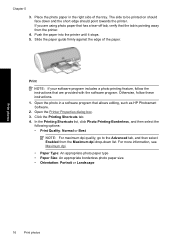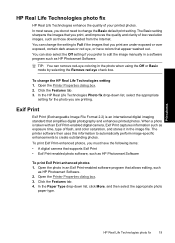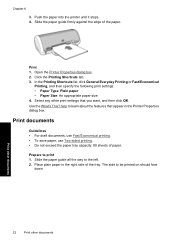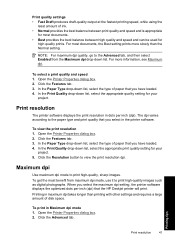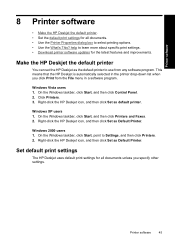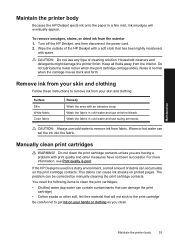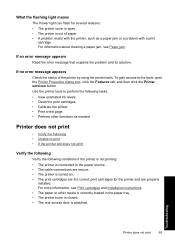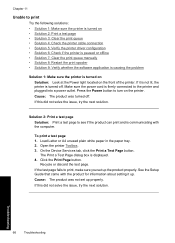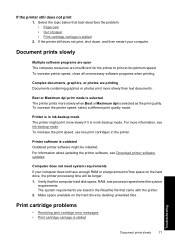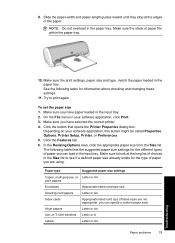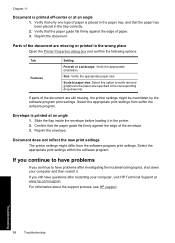HP Deskjet D1500 Support Question
Find answers below for this question about HP Deskjet D1500.Need a HP Deskjet D1500 manual? We have 2 online manuals for this item!
Question posted by surangairoshan on February 27th, 2012
PDF Formatting Problems
some paragraph moving A4 paper after printed doccumant of PDF file. what has happen
Current Answers
Related HP Deskjet D1500 Manual Pages
Similar Questions
Deskjet D1500 Printer Not Working - Hp S Aid Computer At Fault - Had Computer Go
had computer gone over - it's ok printer still doesn't work
had computer gone over - it's ok printer still doesn't work
(Posted by josephkarlya 12 years ago)
Photographs Very Green, Is This Due To Print Nozzle Needs Cleaning, How Is This
how do I clean the printing nozzle
how do I clean the printing nozzle
(Posted by permilla 12 years ago)
Printing Large Pdf Files
Why are large PDF files taking a long time to print to HP T770?
Why are large PDF files taking a long time to print to HP T770?
(Posted by vcullup 13 years ago)
Print Htm File
Trying to print a htm file & it prints our boarding pass it is 2" x 2". It will print pdf file, ...
Trying to print a htm file & it prints our boarding pass it is 2" x 2". It will print pdf file, ...
(Posted by rbales64063 13 years ago)