HP Deskjet 5100 Support Question
Find answers below for this question about HP Deskjet 5100.Need a HP Deskjet 5100 manual? We have 1 online manual for this item!
Question posted by bardavrv on August 2nd, 2013
Continuing Printing
How do you continue printing after pausing?
Current Answers
Related HP Deskjet 5100 Manual Pages
HP Deskjet 5100 Series printer - (English) User Guide - Page 1
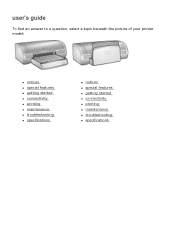
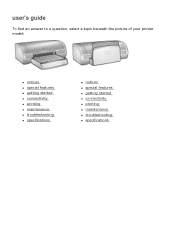
user's guide
To find an answer to a question, select a topic beneath the picture of your printer model:
q notices q special features q getting started q connectivity q printing q maintenance q troubleshooting q specifications
q notices q special features q getting started q connectivity q printing q maintenance q troubleshooting q specifications
HP Deskjet 5100 Series printer - (English) User Guide - Page 4


....
For example: Click File > Print.
For example:
To find more information about the selected option. Click What's This?
Do not touch the print cartridge ink nozzles or copper contacts.... the user's guide. terms
The HP Deskjet printer may be referred to others. cautions and warnings
A Caution indicates possible damage to the HP Deskjet printer or to display the What's This? ...
HP Deskjet 5100 Series printer - (English) User Guide - Page 7


... mode lets you print a file. q Print screen: Prints the image displayed on automatically when you continue printing with several exciting features:
q Borderless printing: Use the entire page surface when printing photos and cards using the borderless printing feature. q Six-ink upgradeable printing: Enhance photo printing with a photo print cartridge. The printer turns on your computer...
HP Deskjet 5100 Series printer - (English) User Guide - Page 14


... recycling instructions, click here .
For installation instructions, click here .
black print cartridge 2. print cartridge selection
printer model
print cartridge
selection number
product number
HP Deskjet
black
56
c6656
5100 Series (except HP
tri-color
57
c6657
Deskjet 5168)
photo
58
c6658
HP Deskjet 5168
Please refer to the graphic instructions located under the...
HP Deskjet 5100 Series printer - (English) User Guide - Page 35
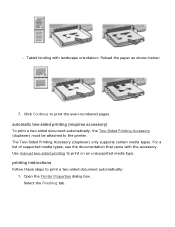
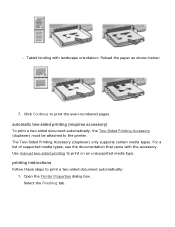
Click Continue to print a two-sided document automatically: 1. The Two-Sided Printing Accessory (duplexer) only supports certain media types.
printing instructions
Follow these steps to print the even-numbered pages. Use manual two-sided printing to the printer. Open the Printer Properties dialog box. r Tablet binding with the accessory. automatic two-sided printing (requires ...
HP Deskjet 5100 Series printer - (English) User Guide - Page 43


... Two-Sided Printing Accessory: The Two-Sided Printing Accessory is optional. Open the Printer Properties dialog box. 2.
Select the Finishing tab. Click Continue to print a booklet using the two-sided printing accessory
Follow these steps to finish printing the booklet. r To print on all pages in the In tray as shown below.
9. Select any other desired print settings, then...
HP Deskjet 5100 Series printer - (English) User Guide - Page 57


.... Select the appropriate photo paper type from the Type is drop-down list. 4. Printing Exif Print-enhanced photos requires:
q A digital camera that supports Exif Print q Exif Print-enabled photo software q HP Deskjet printer software that simplifies digital photography and enhances printed photographs. When a photograph is an international digital imaging standard that supports Exif...
HP Deskjet 5100 Series printer - (English) User Guide - Page 61
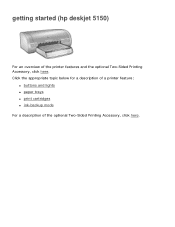
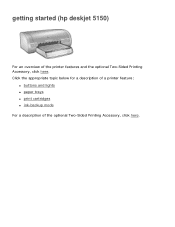
Click the appropriate topic below for a description of a printer feature:
q buttons and lights q paper trays q print cartridges q ink-backup mode For a description of the printer features and the optional Two-Sided Printing Accessory, click here. getting started (hp deskjet 5150)
For an overview of the optional Two-Sided Printing Accessory, click here.
HP Deskjet 5100 Series printer - (English) User Guide - Page 64


..., surge protector, or a wall-mounted switch to continue printing. Caution!
print cartridge status light 3. The printer lights give you visual cues about the status of the printer.
1.
power button
print cancel button
Pressing the Print Cancel button cancels the current print job. print cartridge status symbol and light
The Print Cartridge Status light turns on or flashes...
HP Deskjet 5100 Series printer - (English) User Guide - Page 67


... removed, then remove the tri-color print cartridge. Go to turn on the printer. Manually clean the print cartridge. Otherwise, follow these steps:
1. r If the light is off , then turn on the printer. If the print cartridge status light continues to restart the printer. After cleaning the print cartridge, reinsert it into the printer.
Press the Power button to...
HP Deskjet 5100 Series printer - (English) User Guide - Page 89


Click the appropriate topic below for a description of a printer feature:
q buttons and lights q paper trays q print cartridges q ink-backup mode For a description of the printer features and the optional Two-Sided Printing Accessory, click here. getting started (hp deskjet 5160)
For an overview of the optional Two-Sided Printing Accessory, click here.
HP Deskjet 5100 Series printer - (English) User Guide - Page 92
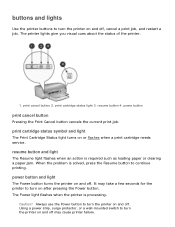
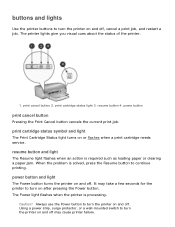
... off . Always use the Power button to continue printing. resume button 4. When the problem is solved, press the Resume button to turn the printer on and off , cancel a print job, and restart a job. power button
print cancel button
Pressing the Print Cancel button cancels the current print job. The printer lights give you visual cues about the status...
HP Deskjet 5100 Series printer - (English) User Guide - Page 94
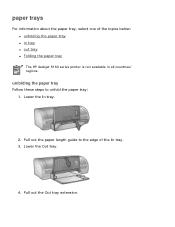
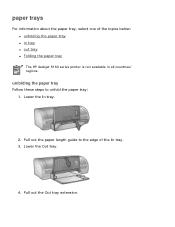
...
Follow these steps to the edge of the topics below: q unfolding the paper tray q in tray q out tray q Folding the paper tray The HP deskjet 5160 series printer is not available in all countries/ regions. Pull out the Out tray extension.
Lower the In tray.
2. Pull out the paper length guide to...
HP Deskjet 5100 Series printer - (English) User Guide - Page 101


printing (hp deskjet 5150)
Click the appropriate topic below to view an explanation of the printer software: q print settings q advanced features q device status box
Click the appropriate topic below to view instructions on printing functions: q printing a document q changing default settings q printing digital photographs q digital photography technologies q two-sided printing q print task quick ...
HP Deskjet 5100 Series printer - (English) User Guide - Page 123


... that the unattached edge is on top of the paper stack pointing toward the printer.
1. Do not unfold the Out tray extension stop.
3. Place the banner paper in the In
tray. printing q In tray capacity: Up to 20 continuous sheets
preparing to the left, then pull out the paper
length guide.
banners
guidelines...
HP Deskjet 5100 Series printer - (English) User Guide - Page 132
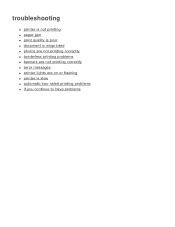
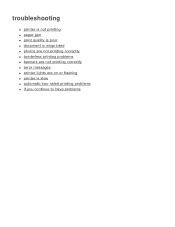
troubleshooting
q printer is not printing q paper jam q print quality is poor q document is misprinted q photos are not printing correctly q borderless printing problems q banners are not printing correctly q error messages q printer lights are on or flashing q printer is slow q automatic two-sided printing problems q if you continue to have problems
HP Deskjet 5100 Series printer - (English) User Guide - Page 135


...long. Press the Resume button to the USB port on the computer. Connect the printer directly to continue printing. the error message 'there was an error writing to communicate with a USB cable...meters (approximately 16 feet, five inches) in length. r The In tray is connected to continue printing. Uninstall, then reinstall, the software. Press the Resume button to the computer with the ...
HP Deskjet 5100 Series printer - (English) User Guide - Page 150
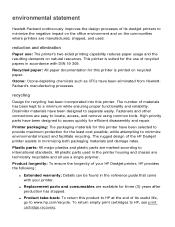
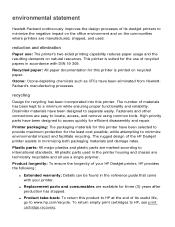
... with DIN 19 309. q Replacement parts and consumables are technically recyclable and all use : The printer's two-sided printing capability reduces paper usage and the resulting demands on recycled paper.
recycling
Design for the use of your HP Deskjet printer, HP provides the following:
q Extended warranty: Details can be found in accordance with your...
HP Deskjet 5100 Series printer - (English) User Guide - Page 152


printing (hp deskjet 5160)
Click the appropriate topic below to view an explanation of the printer software: q print settings q advanced features q device status box
Click the appropriate topic below to view instructions on printing functions: q printing a document q changing default settings q printing digital photographs q digital photography technologies q two-sided printing q print task quick ...
HP Deskjet 5100 Series printer - (English) User Guide - Page 169


q In tray capacity: Up to 20 continuous sheets
preparing to the left, then pull out the paper
length guide. printing
Do not unfold the Out tray exension stop.
3. Place the banner paper in ... that the unattached edge is on top of the paper stack and pointing toward the printer.
1.
q Remove any perforated strips from the In tray. 2. unattached edge
4. banners
guidelines
q Use HP banner...
Similar Questions
How To Reset Printer Deskjet Hp 1000 J110 Series To Make It Print With Low Ink
(Posted by chinspa 10 years ago)
Why My Hp Printer Deskjet 1000 J110 Is Not Printing Windows 8 Reader
(Posted by yamameli 10 years ago)
Only Part Of The Page Prints, A Lot Of Vertical Lines And The Graphics.
When I print a page only some parts of it print. A lot of short vertical lines and some of the graph...
When I print a page only some parts of it print. A lot of short vertical lines and some of the graph...
(Posted by buffiegee 12 years ago)


