HP Deskjet 3920 Support Question
Find answers below for this question about HP Deskjet 3920.Need a HP Deskjet 3920 manual? We have 5 online manuals for this item!
Question posted by thihlare on April 20th, 2014
How I Can Reset Deskjet 3930
The person who posted this question about this HP product did not include a detailed explanation. Please use the "Request More Information" button to the right if more details would help you to answer this question.
Current Answers
There are currently no answers that have been posted for this question.
Be the first to post an answer! Remember that you can earn up to 1,100 points for every answer you submit. The better the quality of your answer, the better chance it has to be accepted.
Be the first to post an answer! Remember that you can earn up to 1,100 points for every answer you submit. The better the quality of your answer, the better chance it has to be accepted.
Related HP Deskjet 3920 Manual Pages
Reference Guide - (Windows/Macintosh OS X) - Page 4
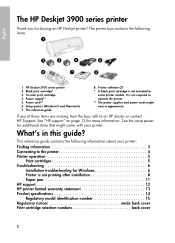
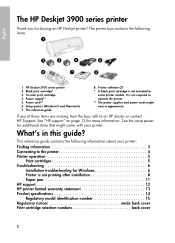
... an HP dealer or contact HP Support. See the setup poster for
some printer models. Power cord** 6. HP Deskjet 3900 series printer 2. Printer software CD * A black print cartridge is not printing after installation 8 Paper jam 11 HP support 12 HP printer limited warranty statement 13 Product specifications 14 Regulatory model identification number 15 Regulatory notices...
Reference Guide - (Windows/Macintosh OS X) - Page 5
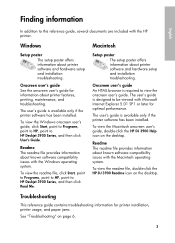
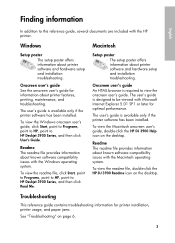
... 3900 Help icon on the desktop. Readme The readme file provides information about known software compatibility issues with the HP printer.
Onscreen user's guide An HTML browser is designed to HP Deskjet 3900 Series, and then click Read Me. Troubleshooting
This reference guide contains troubleshooting information for optimal performance. Finding information
English...
Reference Guide - (Windows/Macintosh OS X) - Page 12
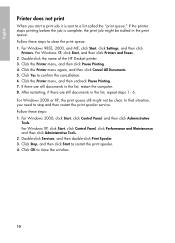
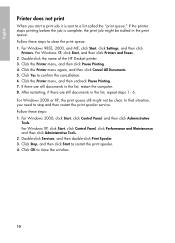
...Deskjet printer. 3. For Windows 2000, click Start, click Control Panel, and then click Administrative
Tools. For Windows XP, click Start, and then click Printers and Faxes. 2. Click the Printer... steps to restart the print spooler. 4. Click OK to confirm the cancellation. 6. Click the Printer menu, and then uncheck Pause Printing. 7. For Windows XP, click Start, click Control Panel,...
Reference Guide - (Windows/Macintosh OS X) - Page 13
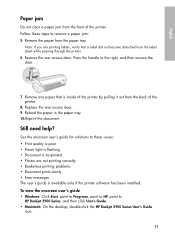
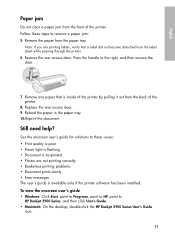
...click User's Guide. • Macintosh: On the desktop, double-click the HP Deskjet 3900 Series User's Guide
icon.
11 Still need help? Remove the rear access ... is flashing • Document is misprinted • Photos are printing labels, verify that is available only if the printer software has been installed. Replace the rear access door. 9. Note: If you are not printing correctly • ...
Reference Guide - (Windows/Macintosh OS X) - Page 16
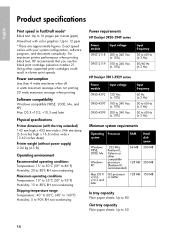
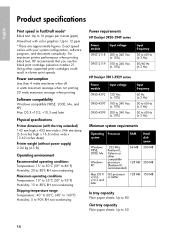
...60°C (-40° to 140°F) Humidity: 5 to 90% RH non-condensing
Power requirements HP Deskjet 3930-3949 series
Power module 0957-2118
0957-2119
Input voltage
200 to 240 Vac (± 10%) 100 to ...: Up to 80
Out tray capacity
Plain paper sheets: Up to 50
14 For maximum printer performance when printing black text, HP recommends that you use the black print cartridge (selection number...
Reference Guide - (Windows/Macintosh OS X) - Page 17
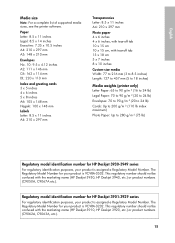
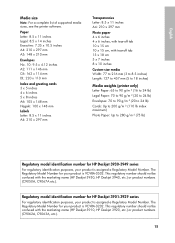
..., see the printer software. This regulatory number should not be confused with tear-off tab 10 x 15 cm 10 x 15 cm, with the marketing name (HP Deskjet 3930, HP Deskjet 3940, etc.) or product numbers (C9050A, C9067A etc.). This regulatory number should not be confused with the marketing name (HP Deskjet 3910, HP Deskjet 3920, etc.) or...
User's Guide - (Macintosh OS X) - Page 2
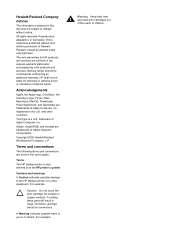
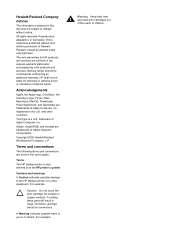
... warranty statements accompanying such products and services. All rights reserved. The only warranties for technical or editorial errors or omissions contained herein. Terms The HP Deskjet printer is subject to change without prior written permission of this material is a U.S. A Warning indicates possible harm to you or to other countries.
Acknowledgements
Apple, the...
User's Guide - (Macintosh OS X) - Page 4
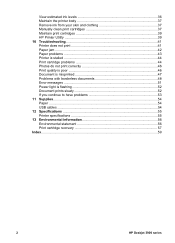
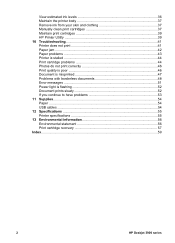
... print cartridges 37 Maintain print cartridges 39 HP Printer Utility 39 10 Troubleshooting 41 Printer does not print 41 Paper jam ...42 Paper problems 43 Printer is stalled 44 Print cartridge problems 44 Photos ......54 USB cables ...54 12 Specifications ...55 Printer specifications 55 13 Environmental information 56 Environmental statement 56 Print cartridge recovery 57 Index...59
2
HP...
User's Guide - (Macintosh OS X) - Page 6
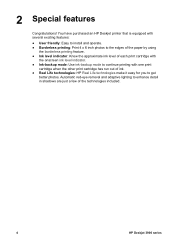
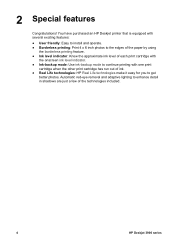
Automatic red-eye removal and adaptive lighting to get
better photos. 2 Special features
Congratulations! You have purchased an HP Deskjet printer that is equipped with several exciting features:
● User friendly: Easy to install and operate. ● Borderless printing: ... easy for you to enhance detail in shadows are just a few of the technologies included.
4
HP Deskjet 3900 series
User's Guide - (Macintosh OS X) - Page 8
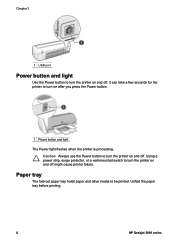
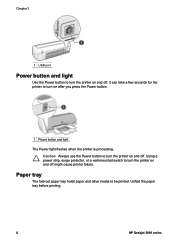
... paper tray before printing.
6
HP Deskjet 3900 series
It can take a few seconds for the printer to turn the printer on and off. Caution Always use the Power button to turn on after you press the Power button.
1 Power button and light
The Power light flashes when the printer is processing. Using a power strip...
User's Guide - (Macintosh OS X) - Page 10
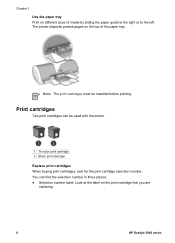
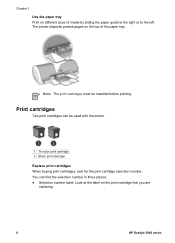
...on different sizes of the paper tray.
You can be installed before printing. Note The print cartridges must be used with the printer.
1 Tri-color print cartridge 2 Black print cartridge Replace print cartridges When buying print cartridges, look for the print cartridge ...; Selection number label: Look at the label on the print cartridge that you are
replacing.
8
HP Deskjet 3900 series
User's Guide - (Macintosh OS X) - Page 12
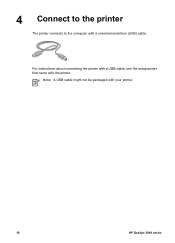
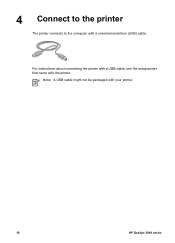
Note A USB cable might not be packaged with a universal serial bus (USB) cable. 4 Connect to the printer
The printer connects to the computer with your printer.
10
HP Deskjet 3900 series For instructions about connecting the printer with a USB cable, see the setup poster that came with the printer.
User's Guide - (Macintosh OS X) - Page 14


...the paper size on
should face down and the short edge should point towards the printer. Note Some panoramic paper sizes might extend beyond the edge of photo paper. The ... For information about
preventing photo paper from the printer. Open the Page Setup dialog box.
12
HP Deskjet 3900 series Always have two print
cartridges installed in the printer. ● Open the file in ink-backup...
User's Guide - (Macintosh OS X) - Page 16
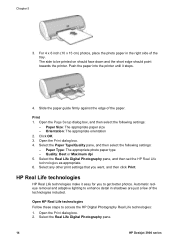
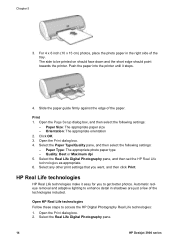
...Life technologies make it stops.
4. Select the Real Life Digital Photography pane.
14
HP Deskjet 3900 series Slide the paper guide firmly against the edge of the tray.
Select any other... dpi 5. Automatic redeye removal and adaptive lighting to get better photos. Push the paper into the printer until it easy for you want, and then click Print. Select the Paper Type/Quality pane, ...
User's Guide - (Macintosh OS X) - Page 20
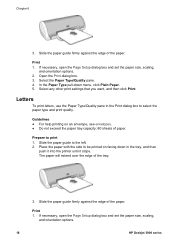
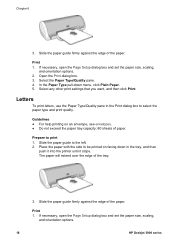
... the Paper Type/Quality pane in the tray, and then
push it into the printer until it stops. If necessary, open the Page Setup dialog box and set the paper size, scaling,
and orientation options.
18
HP Deskjet 3900 series Slide the paper guide to be printed on an envelope, see envelopes...
User's Guide - (Macintosh OS X) - Page 22
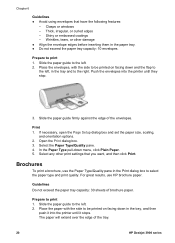
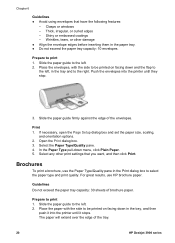
... - Thick, irregular, or curled edges - Push the envelopes into the printer until they stop.
3.
Print 1. Open the Print dialog box. 3.
Brochures
To print a brochure, use HP brochure paper.
Slide the paper guide firmly against the edge of the tray.
20
HP Deskjet 3900 series If necessary, open the Page Setup dialog box...
User's Guide - (Macintosh OS X) - Page 24
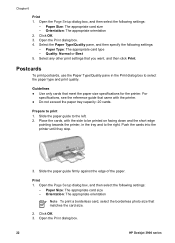
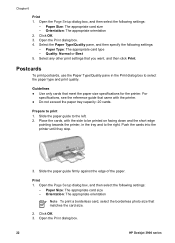
..., and then click Print. Slide the paper guide to print 1. Push the cards into the printer until they stop.
3. Open the Print dialog box. 4. Quality: Normal or Best 5.
Print 1. Open the Print dialog box.
22
HP Deskjet 3900 series Orientation: The appropriate orientation 2. Select any other print settings that came with the...
User's Guide - (Macintosh OS X) - Page 26
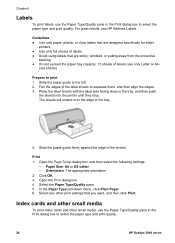
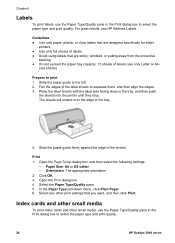
... labels, use the Paper Type/Quality pane in the tray, and then push
the sheets into the printer until they stop. The sheets will extend over the edge of the sheets. Orientation: The appropriate orientation...: 15 sheets of the label sheets to select the paper type and print quality.
24
HP Deskjet 3900 series
size sheets). Fan the edges of labels (use HP Address Labels. Slide the paper...
User's Guide - (Macintosh OS X) - Page 28


.... 4. Select any other print settings that you want, and then click Print.
26
HP Deskjet 3900 series Orientation: The appropriate orientation 2. Slide the paper guide firmly against the edge of ...3. Print 1. In the Paper Type pull-down , in the paper tray, pushing the paper into the printer until it stops. Slide the paper guide to print 1. Open the Page Setup dialog box, and then select...
User's Guide - (Macintosh OS X) - Page 30
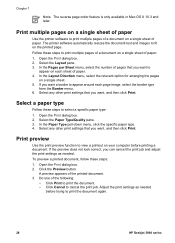
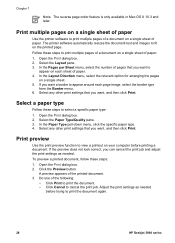
...Cancel to print the document. - Follow these steps to print the document again.
28
HP Deskjet 3900 series
Open the Print dialog box. 2.
Adjust the print settings as needed
before printing a... appears of the following:
- Print multiple pages on a single sheet of paper
Use the printer software to fit on a single sheet of a document on the printed page. Click the Preview...
Similar Questions
How To Down Load Hp 3920 Deskjet Color Printer For Windows 8
hp3920deskjet
hp3920deskjet
(Posted by yss123467yogesh 9 years ago)
How To Reset Your Hp61 Printer's Estimated Ink Level
(Posted by OPEN2Mdco 10 years ago)
Hp Deskjet 3920/3940
myHP Deskjet 3920/3940 printer just says its out of paper. How do i get that to come off so i can pr...
myHP Deskjet 3920/3940 printer just says its out of paper. How do i get that to come off so i can pr...
(Posted by bergon5710 12 years ago)

