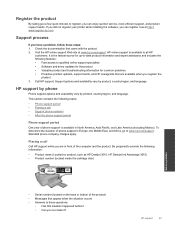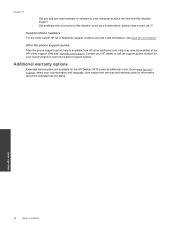HP Deskjet 3510 Support Question
Find answers below for this question about HP Deskjet 3510.Need a HP Deskjet 3510 manual? We have 3 online manuals for this item!
Question posted by giginy09210 on October 24th, 2014
Connect From Mobile Phone
The person who posted this question about this HP product did not include a detailed explanation. Please use the "Request More Information" button to the right if more details would help you to answer this question.
Current Answers
Related HP Deskjet 3510 Manual Pages
Similar Questions
How Do I Connect My Mobile Phone To My Hp Officejet 4620 Wireless Setup
(Posted by prEAGLE 10 years ago)