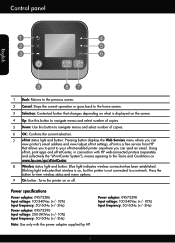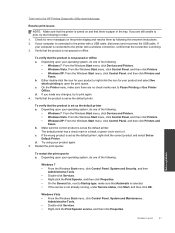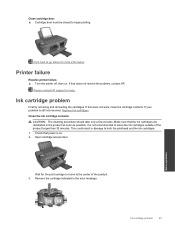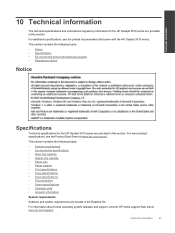HP Deskjet 3510 Support Question
Find answers below for this question about HP Deskjet 3510.Need a HP Deskjet 3510 manual? We have 3 online manuals for this item!
Question posted by bmeador92386 on September 28th, 2013
Power Light Blinking When Idle
Frequent blinking power light whe printer has been idle for an hour or more with error code 0XB....... I press power button once to reset. No other error messages.
Current Answers
Related HP Deskjet 3510 Manual Pages
Similar Questions
The Blue Light Is Blinking And I Can Not Get It To Turn Off.
(Posted by Leonawitherspoon 9 years ago)
Why Does The Light On The Power Button Blink On My Hp Officejet Pro 8600plus
printer
printer
(Posted by ns123kcopel 10 years ago)
Why Does Power Button Light Continiously Blink When Trying To Power On?
Power button is pushed to power on the printer but to light in the button just blinks but the printe...
Power button is pushed to power on the printer but to light in the button just blinks but the printe...
(Posted by Anonymous-127372 10 years ago)
Printer Blue Light Blinks.
When I turn off my computer, the deskjet keeps blinking. I want to leave it on...is this okay?
When I turn off my computer, the deskjet keeps blinking. I want to leave it on...is this okay?
(Posted by pyewackets 11 years ago)
My Hp Deskjet 3510 E-all-in-one Quit Printing. The Wireless Status Blue Light I
(Posted by louray 11 years ago)