HP Deskjet 3070A Support Question
Find answers below for this question about HP Deskjet 3070A.Need a HP Deskjet 3070A manual? We have 3 online manuals for this item!
Question posted by bdrohug on November 25th, 2013
How To Set Wirless Connection With Hp Deskjet 3070a Printer On Ipad
The person who posted this question about this HP product did not include a detailed explanation. Please use the "Request More Information" button to the right if more details would help you to answer this question.
Current Answers
There are currently no answers that have been posted for this question.
Be the first to post an answer! Remember that you can earn up to 1,100 points for every answer you submit. The better the quality of your answer, the better chance it has to be accepted.
Be the first to post an answer! Remember that you can earn up to 1,100 points for every answer you submit. The better the quality of your answer, the better chance it has to be accepted.
Related HP Deskjet 3070A Manual Pages
Reference Guide - Page 1


Cyan, Magenta, Yellow, and Black Cartridges
564
www.hp.com/support English
*CQ191-90044* *CQ191-90044*
CQ191-90044
© 2010 Hewlett-Packard Development Company, L.P.
Printed in [French]
Printed in [Spanish]
Printed in [English]
EN ES FR
HP DESKJET 3070A e-ALL-IN-ONE SERIES
Start by following the setup instructions in the setup poster.
Reference Guide - Page 2


... the previous screen.
2 Cancel: Stops the current operation, restores default settings.
3 Setup: Opens the Setup menu where you can use ePrint! • To use for HP web-connected printers" included in the printer box and on the web at www.hp.com/go /ePrintCenter to your printer.
2 Use the wireless menu to select menu items on , but...
Reference Guide - Page 3


..., go /wirelessprinting. Select HP Deskjet 3070A series. 3.
If the HP Deskjet is already connected to your network, you can share the HP Deskjet with other computers which are also connected to set up -to-date information about wireless printing
For the most complete, up the printer hardware, and then insert the printer software CD. Select Printer Setup & Software Selection...
Reference Guide - Page 4


...available at the following web address: www.hp.eu/certificates. Windows
Find electronic Help After software installation, click Start > All Programs > HP > HP Deskjet 3070A series > Help. Mac
Find electronic Help...installed during printer software installation. Install electronic Help
To install the electronic Help, insert the software CD in printhead servicing, which prepares the device and ...
Reference Guide - Page 5


... your print queue: 1. registered trademarks of the HP software components that came with
a USB cable, make sure the cable connections are unable to your computer with a USB cable and the Windows software installation fails:
1. Open the Applications: Hewlett-Packard folder. 3. Connect the USB cable. 2. Windows 7®: From the Windows Start menu, click Devices and Printers.
2.
Reference Guide - Page 7


... can block communication between devices connected on a different network; When installing the HP software and
using the HP printer, you are connected wirelessly, for this selection, make sure and select it when your computer is how the firewall learns what can cause problems when using security software: • If your firewall has a setting called trusted zone, use...
User Guide - Page 3


... I?...3
2 Get to know the HP All-in-One Printer parts...5 Control panel features...6 Wireless Settings...6 Status Lights...7 Auto Power-Off ...8
3 Print Print photos...9 Print documents...10 Print Quick Forms...10 Print envelopes...11 Tips for print success...11
4 ePrint from anywhere ePrint from a USB connection to print...39 Networking...45 HP support...45
10 Technical...
User Guide - Page 7


2 Get to know the HP All-in-One
• Printer parts • Control panel features • Wireless Settings • Status Lights • Auto Power-Off
Printer parts
• Front and top views of the HP All-in-One
Get to know the HP All-in-One
1 Display 2 Control panel 3 Paper tray 4 Paper tray extender (also referred to...
User Guide - Page 8
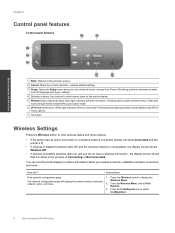
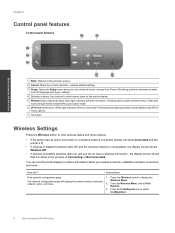
...printer has an active connection to a wireless network, the printer display will display the network status, hostname,
Wireless Menu.
You can check ink levels, change Auto Power-Off setting, perform maintenance tasks, and set language and region settings...to know the HP All-in-One
1 Back: Returns to the previous screen.
2 Cancel: Stops the current operation, restores default settings.
3 Setup...
User Guide - Page 9


Get to display the Wireless Menu.
2.
From the Wireless Menu, select Connected IP XXX.XXX.XX.XX.
3. From the Wireless Menu, select Settings.
3. Press the Wireless button to know the HP All-in-One
(continued)
How do I?
requires WPS router) on the printer display.
From the Print Reports menu select Wireless
Test. View signal strength...
User Guide - Page 10


..., press the Back button until you can change Auto Power-Off setting 1. The device automatically enters sleep mode after 5 minutes of inactivity. Indicates the device is automatically disabled when the printer establishes a wireless or Ethernet (if supported) network connection. Auto Power-Off turns the printer off . From the Setup menu on . Even when Auto Power-Off...
User Guide - Page 14


... by clicking Start > Programs > HP > HP Deskjet 3070 B611 series > HP Deskjet 3070 B611 series
Notes • Genuine HP ink cartridges are designed and tested with HP printers and papers to Print dropdown list select Print Odd Pages Only. You do not need to replace the cartridges until print quality becomes unacceptable.
• Software settings selected in the print...
User Guide - Page 27


a. Scan from the printer display. Click Start > Programs >HP > HP Deskjet 3070 B611 series >HP Scan 2. NOTE: If Show Scan Preview is selected, you will open the Printer Software. If you do not see your computer listed on your wirelessly connected computers that you have confirmed that the connection is saved, a Windows Explorer window will be able to make...
User Guide - Page 31


... purposes only. From the Control Panel home screen, which keeps print nozzles clear and ink flowing smoothly.
In the Printer Software, click Estimated Ink Levels. NOTE: You can also access the Printer Software by clicking Start > Programs > HP > HP Deskjet 3070 B611 series > HP Deskjet 3070 B611 series 2. When you might be inaccurate or unavailable. Click the...
User Guide - Page 32


... page 29
Replace the cartridges
To replace the cartridges 1. NOTE: You can also access the Printer Software by clicking Start > Programs > HP > HP Deskjet 3070 B611 series > HP Deskjet 3070 B611 series 2. a. If it from slot.
30
Work with HP printers to www.hp.com/buy/supplies. Related topics • Order ink supplies on cartridge, then remove it is...
User Guide - Page 35


... are not certain your router has a push button, follow the onscreen instructions.
Traditional wireless connection (requires router)
To connect the HP All-in which the corresponding button on .
Select Wireless Settings from the printer display. 3.
Push Button (PBC) method 1.
To connect the HP All-in an error state,
or performing a critical task, wait until the wireless light...
User Guide - Page 36


... try again.
3. Chapter 8
A wireless 802.11b/g/n network that came with your wireless network settings. Once the product connects successfully to the network. Select Printer Setup and Software Selection. 4. Select HP Deskjet 3070 B611 All-in -One on the screen. Follow the instructions on . To connect the product
1. The product will only support 2.4Ghz
Change from a USB...
User Guide - Page 37


... a network and must have selected so that has been assigned to the Internet. Select Connect a new printer.
Select HP Deskjet 3070 B611 All-in-One series 3. However, some settings, you access the
Advanced printer management tools (for
more information. • Learn how to set up the wireless networked printer, make sure your firewall and anti-virus programs during...
User Guide - Page 48


...(HP Deskjet 3070 B611 All-in front of the computer and the product. After the phone support period
After the phone support period, help is available from HP at the HP online support Web site: www.hp.com... or software to your computer at additional costs.
Support phone numbers
For the most current HP list of the product) • Messages that appear when the situation occurs • Answers...
User Guide - Page 55


... • VCCI (Class B) compliance statement for your product is VCVRA-1111. Regulatory notices
The HP All-in-One meets product requirements from regulatory agencies in your product is committed to providing our customers with the marketing name (HP Deskjet 3070 B611 All-in our products as REACH (Regulation EC No 1907/2006 of...
Similar Questions
How To Connect Hp Deskjet 3070a To Wireless Network
(Posted by brewgmarvi 10 years ago)
Macbook Pro Won't Recognize Usb Connected Hp Deskjet 3050 Printer
(Posted by evawaivan22 10 years ago)
I Need To Connect My Hp Deskjet 3070a Printer To My Laptop And Have Lost My Setu
i have lost my setup cd and need to connect my laptop to my printer
i have lost my setup cd and need to connect my laptop to my printer
(Posted by ncannon 11 years ago)

