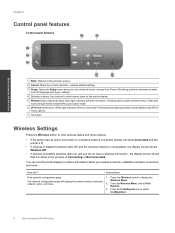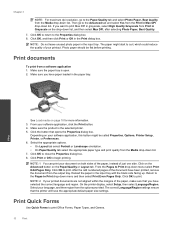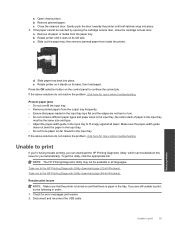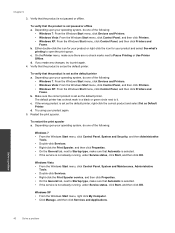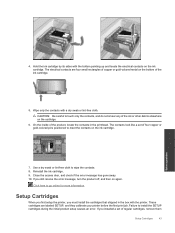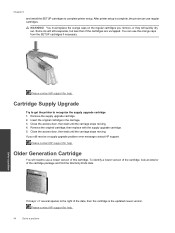HP Deskjet 3070A Support Question
Find answers below for this question about HP Deskjet 3070A.Need a HP Deskjet 3070A manual? We have 3 online manuals for this item!
Question posted by trinawd on December 15th, 2013
I Cannot Print As My Printer Is Supposedly Offline, Though I Can See It Is On!
Current Answers
Answer #1: Posted by DreadPirateRoberts on January 21st, 2014 8:00 AM
https://www.hpsmart.com/us/en/wireless-printing/connecting-your-wireless-printer
Setting up a basic home network
http://www8.hp.com/us/en/support-topics/network-internet-support/setup-home-network.html
Drivers, Software & Firmware for HP Install Network Printer Wizard
http://h20565.www2.hp.com/portal/site/hpsc/public/psi/swdHome/?sp4ts.oid=19656&ac.admitted=1382194872411.876444892.492883150
Troubleshooting network issues
http://www8.hp.com/us/en/support-topics/network-internet-support/network-internet-connections.html
Setting up Airprint for Apple devices
Related HP Deskjet 3070A Manual Pages
Similar Questions
I cannot my I Pad, 64G to the above printer. I purchased the printer from PC Computers, Carrickmines...
3070A is listed as default printer for both computers that are connected to my router but can print/...