HP Deskjet 3070A Support Question
Find answers below for this question about HP Deskjet 3070A.Need a HP Deskjet 3070A manual? We have 3 online manuals for this item!
Question posted by robershaw on October 21st, 2013
Deskjet 3070 B611 Series How To Print On Both Sides Manually
The person who posted this question about this HP product did not include a detailed explanation. Please use the "Request More Information" button to the right if more details would help you to answer this question.
Current Answers
There are currently no answers that have been posted for this question.
Be the first to post an answer! Remember that you can earn up to 1,100 points for every answer you submit. The better the quality of your answer, the better chance it has to be accepted.
Be the first to post an answer! Remember that you can earn up to 1,100 points for every answer you submit. The better the quality of your answer, the better chance it has to be accepted.
Related HP Deskjet 3070A Manual Pages
Reference Guide - Page 1


Cyan, Magenta, Yellow, and Black Cartridges
564
www.hp.com/support
Printed in [French]
Printed in [Spanish]
Printed in [English]
EN ES FR
HP DESKJET 3070A e-ALL-IN-ONE SERIES
Start by following the setup instructions in the setup poster.
English
*CQ191-90044* *CQ191-90044*
CQ191-90044
© 2010 Hewlett-Packard Development Company, L.P.
Reference Guide - Page 3


...
Mac
Use HP Setup Assistant in Applications/HewlettPackard/Device Utilities to change it again when installing the HP Deskjet software on a network
You can later change ...then select HP.
2. Follow the onscreen instructions. Select HP Deskjet 3070A series. 3.
English
About wireless networking
Learn about wireless printing
For the most complete, up the printer hardware, and then...
Reference Guide - Page 4


...device.
Click ReadMe.chm to download and install the printer software. Mac
Find electronic Help From Help, choose Mac Help.
Windows
Find electronic Help After software installation, click Start > All Programs > HP > HP Deskjet 3070A series...regulatory, and support information. The Declaration of Conformity for printing, and in the cartridge after it is automatically installed ...
Reference Guide - Page 7


... software suite can cause problems when using devices like being on a different network; The printer shows that can help diagnose and solve your wireless printing problems. Tips for this order: router ... Wireless Print Center at www.hp.com/go/wirelessprinting. The software shows the printer status is "disconnected" even though the printer is designed to which the HP Deskjet is possible...
User Guide - Page 11
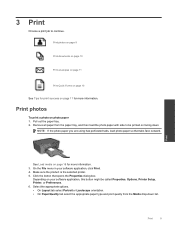
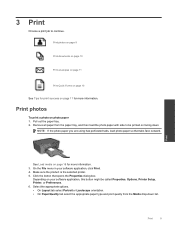
...; On Layout tab select Portrait or Landscape orientation. • On Paper/Quality tab select the appropriate paper type and print quality from the paper tray, and then load the photo paper with side to continue.
NOTE: If the photo paper you are using has perforated tabs, load photo paper so that opens...
User Guide - Page 14


...; Load paper with the blank side facing up. NOTE: You can print your document on both sides of the paper, instead of just one page). Print
12
Print NOTE: When you purchased genuine HP...can also access the Printer Software by clicking Start > Programs > HP > HP Deskjet 3070 B611 series > HP Deskjet 3070 B611 series
Notes • Genuine HP ink cartridges are not bent or torn. • Adjust the...
User Guide - Page 20


... size to use and handle and dries quickly without smudging. HP Printing Paper • HP Printing Paper is suitable for longer lasting documents. It features ColorLok Technology for less smearing, bolder blacks, and vivid colors. This film
is a high-quality multifunction paper. Original HP inks and HP Advanced Photo Paper have been designed...
User Guide - Page 21
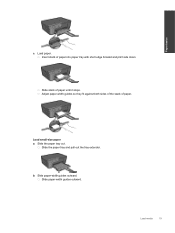
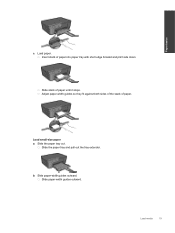
... tray out. Slide the paper tray and pull out the tray extender.
Slide stack of paper. Adjust paper-width guides so they fit against both sides of the stack of paper until it stops.
Slide paper-width guides outward.
Paper basics
c. Insert stack of paper into paper tray with short edge...
User Guide - Page 22
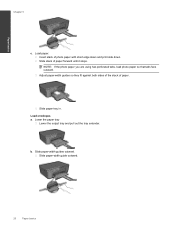
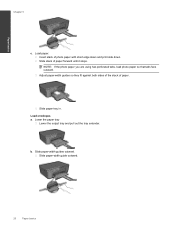
..., load photo paper so that tabs face outward. Slide paper tray in. Paper basics
Chapter 5
c. Slide stack of photo paper with short edge down and print side down.
b. Slide paper-width guides outward. Insert stack of paper forward until it stops.
Slide paper-width guide outward.
20
Paper basics Load envelopes a. Adjust...
User Guide - Page 25
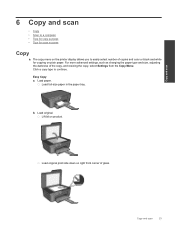
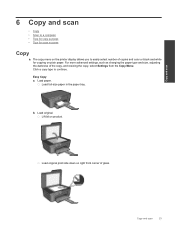
Load paper.
Load original print side down on product. Load full-size paper in the paper tray.
Click a copy type to easily select number of copies and color or black and ...
User Guide - Page 26
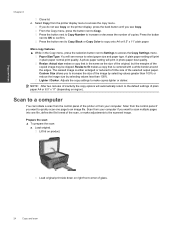
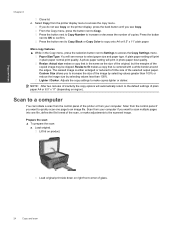
... normal print quality. A photo paper setting will print in photo paper best quality. Resize: Actual size makes a copy that is either enlarged or reduced to Copy. Scan from your computer.
Load original. Lift lid on right front corner of the printer or from the printer display menu to confirm. Load original print side down...
User Guide - Page 27


... you do not see Scan on your computer 1. NOTE: You can also access the Printer Software by clicking Start > Programs > HP > HP Deskjet 3070 B611 series > HP Deskjet 3070 B611 series
b.
Click Start > Programs >HP > HP Deskjet 3070 B611 series >HP Scan 2. NOTE: If Show Scan Preview is active or not, you will need to first activate the Scan to open in...
User Guide - Page 28
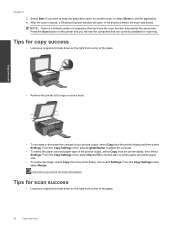
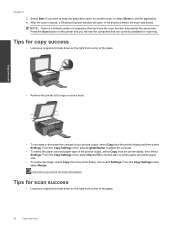
... the glass.
26
Copy and scan Tips for copy success
• Load your original print side down on the right front corner of your original print side down on the printer and you want to copy or scan a book. Press the ...from the printer display and then select Settings. Tips for scan success
• Load your printed output, select Copy from the printer diplay, then select Settings.
User Guide - Page 31


... Quick Forms, press the Setup button.
When you can also access the Printer Software by clicking Start > Programs > HP > HP Deskjet 3070 B611 series > HP Deskjet 3070 B611 series 2.
Click the HP All-in printhead servicing, which keeps print nozzles clear and ink flowing smoothly. NOTE: You can see www.hp.com/go/inkusage. You do not see the...
User Guide - Page 32


... cartridge number will be automatically displayed when you may still view supplies information and print a list for reference when shopping at a local HP reseller. NOTE: Ordering...Software by clicking Start > Programs > HP > HP Deskjet 3070 B611 series > HP Deskjet 3070 B611 series 2. To order genuine HP supplies for print carriage to move to right side of the shopping links on . 2. Click the ...
User Guide - Page 36


...1. Select Printer Setup and Software Selection. 4. Select HP Deskjet 3070 B611 All-in -One supports a rear USB 2.0 High Speed ...USB direct connection. You will operate as a plug and play device. WEP key or WPA Passphrase (if needed). Follow the instructions... Connection (non-network connection)
The HP All-in -One series
Connectivity
34
Connectivity Follow the onscreen prompts to a computer. ...
User Guide - Page 37


... you can access any other troubleshooting tips.
Select HP Deskjet 3070 B611 All-in-One series 3. Select Connect a new printer. Select Connect a ...be found by pressing the Wireless button or by printing a network configuration page.
The printer searches for ... • Learn about the Network Diagnostic Utility and other device on the computer.
• If your wireless router or...
User Guide - Page 39


...are low on the Device Services tab. c. d. Click Align Ink Cartridges on ink. e. c.
Check the estimated ink levels to realign the print cartridges. If the print cartridges are seeing ... replacing them. 4.
The Printer Toolbox appears. The product prints an alignment sheet. Load the cartridge alignment sheet print side down list.
In the Printer Software, click Printer Actions ...
User Guide - Page 48


Be prepared to provide the following information: • Product name (HP Deskjet 3070 B611 All-in-One series) • Model number (located inside the cartridge door)
• Serial number (located on the back or bottom of the product) • Messages that this situation ...
User Guide - Page 55


... to users in Japan about the chemical substances in -One series, etc.) or product numbers (CB730A, etc.). The Regulatory Model Number for this product can be confused with legal requirements such as needed to comply with the marketing name (HP Deskjet 3070 B611 All-in our products as REACH (Regulation EC No 1907/2006...
Similar Questions
Can A Hp Deskjet 2050 J510 Series Print On Both Side
(Posted by ncblemsoph 10 years ago)
Hp Deskjet 3050 J610 Series Printing White Space Only. How Can I Correct This?
(Posted by chandler110 11 years ago)

