HP Deskjet 3050A Support Question
Find answers below for this question about HP Deskjet 3050A.Need a HP Deskjet 3050A manual? We have 3 online manuals for this item!
Question posted by sassylaughlin on January 17th, 2013
Control Panel Buttons
HP DESKJET 3052A is printing, copying, etc. but can NOT setup sireless or access tools or anything else by using buttons on control panel.
Current Answers
There are currently no answers that have been posted for this question.
Be the first to post an answer! Remember that you can earn up to 1,100 points for every answer you submit. The better the quality of your answer, the better chance it has to be accepted.
Be the first to post an answer! Remember that you can earn up to 1,100 points for every answer you submit. The better the quality of your answer, the better chance it has to be accepted.
Related HP Deskjet 3050A Manual Pages
Reference Guide - Page 2


...
5 Wireless status light and button: Blue light indicates wireless connection. Pressing button opens wireless menu.
Control panel
7 XXXXXXXXXX
PRINT SCAN COPY
English
1 Back: Returns to the previous screen.
2 Cancel: Stops the current operation, restores default settings.
3 Setup: Opens the Setup menu where you can use ePrint! • To use for HP web-connected printers" included...
Reference Guide - Page 3


...installation. Select Printer Setup & Software Selection. 4.
Mac
Use HP Setup Assistant in Applications/Hewlett-Packard/ Device Utilities to change it again when installing the HP Deskjet software on a network...share the HP Deskjet with a USB connection, you only need to configure it to your wireless network settings. Select HP Deskjet 3050A J611 series. 3. If the HP Deskjet is already ...
Reference Guide - Page 4


... software installation, click Start > All Programs > HP > HP Deskjet 3050A J611 series > Help. Click ReadMe.chm to your HP Deskjet Get quicker service and support alerts by HP. In the Help Viewer, click and hold the Home button, and then choose the Help for printing, and in the initialization process, which keeps print nozzles clear and ink flowing smoothly.
Power...
Reference Guide - Page 5


... then click Printer.
3. Windows XP®: On the Windows taskbar, click Start, click Control Panel, and then click Printers and Faxes. Remove the CD from the computer's CD/DVD drive, and then disconnect the USB cable from your default printing device:
1.
registered trademarks of Microsoft Corporation in the computer's CD/DVD drive, then follow...
User Guide - Page 8


... wireless network is not available, the display screen shows Wireless Off.
• If wireless is connected. of Connecting or Not Connected. Chapter 2
Control panel features
Control panel features
1 Back: Returns to the previous screen. 2 Cancel: Stops the current operation, restores default settings. 3 Setup: Opens the Setup menu where you do I? Print wireless network test report.
1.
User Guide - Page 10


... 5 minutes of inactivity to help reduce energy use the power button to know the HP All-in sleep mode. Once you do not get lost. From the Control Panel home screen, which displays Copy, Scan, and Quick Forms, press the Setup button. Solution The device is on the printer. Error has occurred. The device automatically enters sleep mode after 2 hours...
User Guide - Page 15


... is the selected printer. 4. Click the Advanced button. 8.
Click OK to print a black and white document using black ink only, click the Advanced button.
From the Print in maximum DPI.
7.
Depending on your software application, this button might be selected from the Print in maximum dpi takes longer than printing with the blank side facing up. Make sure...
User Guide - Page 17


... is no guarantee when or if it before using ePrint. It's easy! • ePrint from anywhere
ePrint from anywhere
To ePrint a document from the printer display to view the printer's email address. NOTE: To receive email, your product must be printed with internet access. For more control over what your printout looks like. Click...
User Guide - Page 26


...copy options will print in photo paper best quality. More copy features ▲ While in the Copy menu, press the selection button next to Settings to confirm. Scan to a computer
You can initiate a scan from the control panel...9650; To prepare the scan:
a. Press the button next to OK to access the Copy Settings menu. Press the button next to Copy Number to increase the size of the selected ...
User Guide - Page 27


...from the printer control panel 1. If you have a wireless connection and you want from your computer
3. a. NOTE: You can also access the Printer Software by clicking Start > Programs > HP > HP Deskjet 3050A J611 series > HP Deskjet 3050A J611 series
b. Scan from the shortcut menu and then click Scan. Click Start > Programs >HP > HP Deskjet 3050A J611 series >HP Scan 2. Locate the...
User Guide - Page 28


... the scan was saved.
Tips for scan success
• Load your original print side down on the right front corner of selecting Scan from the printer display, then select Settings. Click here to choose plain or photo paper and photo paper size.
• To resize the image, select Copy from the control panel. Chapter 6
3.
User Guide - Page 29


... the control panel 1. NOTE: 2 Ink level warnings and indicators provide estimates for printing, and in another printer, the ink level indicator might need to replace the cartridges until you do not have installed a refilled or remanufactured cartridge, or a cartridge that has been used in printhead servicing, which displays Copy, Scan, and Quick Forms, press the Setup button...
User Guide - Page 32


... mode, the product can only print jobs from the print cartridge carriage.
This warranty does not cover HP ink products that the print cartridge is displayed and two print cartridges are installed in its designated HP printing device. Related topics • Choose the right cartridges • Order ink supplies
Use single-cartridge mode
Use the single-cartridge mode to exit...
User Guide - Page 34


... ▲ Refer to the setup instructions that came with either wireless networking support, or a network interface card (NIC). NOTE: Do not connect the USB cable to the product until you can easily change to a wireless network 1. Select HP Deskjet 3050A J611 series 3. The product will operate as a plug and play device.
USB Connection (non-network...
User Guide - Page 35


...Follow the onscreen instructions. Connect a new printer 1. Select HP Deskjet 3050A J611 series 3. Select Printer Setup and Software Selection. 4. Select HP Deskjet 3050A J611 series 3. Tips for networked printers)
33 NOTE: To view or change from your wireless router or access point is available if you can use the embedded Web server to view status information, change settings...
User Guide - Page 37


... the color and black boxes, or no ink in portions of the glass. c. To print a diagnostics page a. NOTE: You can also access the Printer Software by clicking Start > Programs > HP > HP Deskjet 3050A J611 series > HP Deskjet 3050A J611 series
c.
If the print cartridges are using genuine HP cartridges. 2. Follow the instructions on the on the diagnostics page. If you do not...
User Guide - Page 39
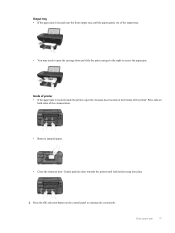
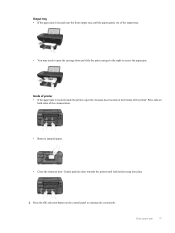
... door and slide the print carriage to the right to continue the current job. Gently push the door towards the printer until both sides of the output tray.
• You may need to open the cleanout door located on the control panel to access the paper jam.
Press the OK selection button on the bottom...
User Guide - Page 40


... as the default printer. Try using your computer is connected to it...printing to print again. 4. c. Unable to the HP Printing Diagnostic Utility download page (64-bit Windows). If you automatically. the entire stack of the following :
• Windows 7: From the Windows Start menu, click Devices and Printers. • Windows Vista: From the Windows Start menu, click Control Panel...
User Guide - Page 41


... use any objects, such as Default Printer. d.
Windows Vista • From the Windows Start menu, click Control Panel, System and Maintenance, Administrative Tools. • Double-click Services. • Right-click the Print Spooler service, and then click Properties. • On the General tab, next to remove jammed paper. Clear the print carriage
Remove any tools or other devices...
User Guide - Page 57


... period 43
B
buttons, control panel 6
C
control panel buttons 6 features 6
copy specifications 46
customer support warranty 43
E
environment Environmental product stewardship program 47 environmental specifications 45
I
interface card 31, 32
N
network interface card 31, 32
P
paper recommended types 17
phone support 42 phone support period
period for support 42 print
specifications 46
R
recycle...
Similar Questions
How Get Hp Deskjet 3052a Print Black And White As Default
(Posted by seyDru 10 years ago)
How To Make An Hp Deskjet 3052a Print Black And White Only
(Posted by EagleDI 10 years ago)
Hp Deskjet 3052a Control Panel Buttons Will Not Work
(Posted by stioyadom 10 years ago)
Hp Deskjet 3070a Won't Print, Copy Or Shutdown
I have just changed the toner cartridges in my Deskjet 3070a printer and now it won't print, copy, s...
I have just changed the toner cartridges in my Deskjet 3070a printer and now it won't print, copy, s...
(Posted by sue65 11 years ago)

