HP Deskjet 3050A Support Question
Find answers below for this question about HP Deskjet 3050A.Need a HP Deskjet 3050A manual? We have 3 online manuals for this item!
Question posted by voijay on December 21st, 2013
How To Change Paper Type On A Deskjet 3050 Printer
The person who posted this question about this HP product did not include a detailed explanation. Please use the "Request More Information" button to the right if more details would help you to answer this question.
Current Answers
There are currently no answers that have been posted for this question.
Be the first to post an answer! Remember that you can earn up to 1,100 points for every answer you submit. The better the quality of your answer, the better chance it has to be accepted.
Be the first to post an answer! Remember that you can earn up to 1,100 points for every answer you submit. The better the quality of your answer, the better chance it has to be accepted.
Related HP Deskjet 3050A Manual Pages
Reference Guide - Page 3


..., go to www.hp.com/go /wirelessprinting. Select HP Deskjet 3050A J611 series. 3.
Follow the setup poster and the printer display to wireless. From the computer's start menu, select All...Setup Assistant in Applications/Hewlett-Packard/ Device Utilities to change it again when installing the HP Deskjet software on a network computer, for this printer. If the Auto Wireless Connect method...
Reference Guide - Page 7


...the HP software and
using devices like scan.
• ... The printer shows that can contain different types of...printers and scanners. The printer cannot be causing problems. Security software installed on your home network.
If you could the day before proceeding with the installation. Many security software vendors provide updates which the HP Deskjet is connected to the printer...
User Guide - Page 11


.... • On Paper/Quality tab select the appropriate paper type and print quality from the Media drop-down list and select the appropriate paper size from the Paper Size drop-down list...success for more information. Make sure you have paper loaded in your software application, this button might be called Properties, Options, Printer Setup, Printer, or Preferences.
6. See Load media for ...
User Guide - Page 12


...document 1. From your printout. Click Print or OK to print.
Make sure the paper output tray is the selected printer. 5. Depending on the drop-down list. 7.
NOTE: 1 You can print your... • On Layout tab select Portrait or Landscape orientation. • On Paper/Quality tab select the appropriate paper type and print quality from the Media drop-down list. From the Pages to ...
User Guide - Page 13


... should face up. Select the appropriate options. • On Paper/Quality tab select the appropriate paper type and print quality from the Media drop-down list and select the appropriate paper size from the printer display menu. Print Quick Forms
Use Quick Forms to select Office Forms, Paper Type, or Games.
For best results, consider using a label...
User Guide - Page 14


... print driver, select the appropriate paper type and print quality from the Media drop-down
list. • Select the appropriate size from the Paper Size drop-down list on facing up. • Ensure that you can also access the Printer Software by clicking Start > Programs > HP > HP Deskjet 3050A J611 series > HP Deskjet 3050A J611 series
Notes •...
User Guide - Page 19


... acid-free for longer lasting documents. HP Everyday Photo Paper • Print colorful, everyday snapshots at a low cost, using HP papers that are specifically designed for the type of project you are glossy-coated or matte-coated on... look and feel comparable to meet high standards of these papers might not be available. ColorLok • HP recommends plain papers with any inkjet printer.
User Guide - Page 20


... to share. It is suitable for longer lasting documents. HP Iron-On Transfers • HP Iron-on standard multipurpose or copy paper. HP Office Paper • HP Office Paper is a high-quality multifunction paper. It is acid-free for copies, drafts, memos, and other everyday documents. HP Premium Inkjet Transparency Film • HP Premium Inkjet...
User Guide - Page 25


... copy success • Tips for copying on plain paper. Copy and scan
23 For more advanced settings, such as changing the paper type and size, adjusting the darkness of copies and color or black and white for scan success
Copy
▲ The copy menu on the printer display allows you to easily select number of...
User Guide - Page 26


... next to OK to make adjustments to a computer
You can initiate a scan from the printer display menu to select paper size and paper type. Lighter / Darker: Adjusts the copy settings to confirm.
Load original print side down on the printer display, press the back button until you see menus to access the copy menu. Select...
User Guide - Page 27


... make adjustments to open the Printer Software. Select the type of computers that are currently available for scanning. b. If this feature is working, you want from your computer. Scan to Computer. c. NOTE: You can also access the Printer Software by clicking Start > Programs > HP > HP Deskjet 3050A J611 series > HP Deskjet 3050A J611 series
b.
If you scan...
User Guide - Page 28


... the control panel. From the Copy Settings menu select Lighter/Darker to adjust the contrast.
• To select the paper size and paper type of your connected computer, choose to have a wireless connection from your printer to your computer, and you want to always be able to quickly scan to choose plain or photo...
User Guide - Page 30


...replace the cartridges 1.
In the Printer Software, click Shop For Supplies Online. NOTE: Ordering cartridges online is not available in all countries/regions. Load paper. 3. If it is not... the cartridge number in the Printer Software 1. NOTE: You can also access the Printer Software by clicking Start > Programs > HP > HP Deskjet 3050A J611 series > HP Deskjet 3050A J611 series 2.
User Guide - Page 34


...11n will only support 2.4Ghz
Change from a USB connection to a wireless network
If you first setup your printer and installed the software with the device and follow the prompts to ...Deskjet 3050A J611 series 3. To connect the product 1.
NOTE: Web services will attempt to connect to a computer with a USB direct connection.
If the printer software has been installed, the printer...
User Guide - Page 35


... However, some settings, you can open the embedded Web server • About cookies
Advanced printer management tools (for more information. • Learn about the Network Diagnostic Utility and other device on . Select HP Deskjet 3050A J611 series 3.
Select HP Deskjet 3050A J611 series 3. Change network settings 1. From the computer's start menu select All Programs or Programs, and...
User Guide - Page 36


..., type the IP address or hostname that stores customer-specific preferences) are browsing.
These files let the EWS recognize your printer, ...printer must have selected so that the next time you left the application (especially useful when using setup wizards) • Remembering the EWS browser language setting • Personalizing the EWS Home page
For information about how to change...
User Guide - Page 37


... Device Services tab. c. e. Check the print properties to determine if the cartridges are low on the diagnostics page. Load letter or A4 unused plain white paper into the input tray. Review the blue, magenta,
yellow, and black boxes on ink. b. Make sure you have selected the appropriate paper type and print quality from the Printer...
User Guide - Page 39
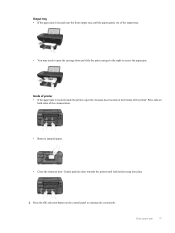
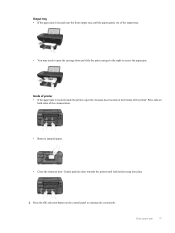
... may need to open the cleanout door located on the bottom of the cleanout door.
• Remove jammed paper.
• Close the cleanout door. Gently push the door towards the printer until both sides of the printer. Press the OK selection button on
both latches snap into place.
3.
Output tray • If the...
User Guide - Page 40


...; Windows 7: From the Windows Start menu, click Devices and Printers. • Windows Vista: From the Windows Start menu, click Control Panel, and then click Printers. • Windows XP: From the Windows Start ... then click Printers and Faxes. Verify that paper loaded in the input tray lays flat and the edges are not bent or torn. • Do not combine different paper types and paper sizes in ...
User Guide - Page 41


... are still documents in a black or green circle next to Startup type, make sure that Automatic is selected. • If the service ... Do not use caution when removing jammed paper from inside the product. To restart the print spooler a. Restart the... default printer, right-click the correct product and select Set as the default printer. Clear the print carriage
Remove any tools or other devices to ...
Similar Questions
How To Change Paper Types To Glossy In Hp Deskjet 2050
(Posted by RayPulmon 9 years ago)
What Photo Paper Can I Use With A Hp Deskjet 3050 Printer
(Posted by Chbi 10 years ago)
Deskjet 3050a J611 Won't Let Me Change Paper Type
(Posted by kmBetty 10 years ago)
How Do I Change My Hp Deskjet 3050 Printer From Black And White To Color
(Posted by jakeBONG 10 years ago)
How Do I Change My Hp Deskjet 3050 Printer To Scan In Jpeg Instead Of Pdf
(Posted by nedguns 10 years ago)

