HP Deskjet 3050A Support Question
Find answers below for this question about HP Deskjet 3050A.Need a HP Deskjet 3050A manual? We have 3 online manuals for this item!
Question posted by Chbi on April 12th, 2014
What Photo Paper Can I Use With A Hp Deskjet 3050 Printer
The person who posted this question about this HP product did not include a detailed explanation. Please use the "Request More Information" button to the right if more details would help you to answer this question.
Current Answers
There are currently no answers that have been posted for this question.
Be the first to post an answer! Remember that you can earn up to 1,100 points for every answer you submit. The better the quality of your answer, the better chance it has to be accepted.
Be the first to post an answer! Remember that you can earn up to 1,100 points for every answer you submit. The better the quality of your answer, the better chance it has to be accepted.
Related HP Deskjet 3050A Manual Pages
Reference Guide - Page 2


... panel
to enable ePrint, and then follow the instructions on the printer display. • When you enable ePrint you will need to agree to the terms of use for HP web-connected printers" included in the printer box and on the web at www.hp.com/go/ePrintCenter. • If you have enabled ePrint, press the...
Reference Guide - Page 3


...Printer Setup & Software Selection. 4. Mac
Use HP Setup Assistant in Applications/Hewlett-Packard/ Device Utilities to change it again when installing the HP Deskjet software on additional computers.
3 Since the HP Deskjet...can share the HP Deskjet with your home network. Follow the setup poster and the printer display to your wireless network settings. Select HP Deskjet 3050A J611 series....
Reference Guide - Page 4


...which prepares the device and cartridges for... please go to download and install the printer software. Windows
Find electronic Help After software installation, click Start > All Programs > HP > HP Deskjet 3050A J611 series > Help.
Power adapter: ...Input frequency: 50/60Hz (+/- 3Hz)
Note: Use only with the software. The electronic Help is used in the printing process in a number of ...
Reference Guide - Page 7


... is "disconnected" even though the printer is connected to allow any HP software which the HP Deskjet is designed to date. The Wireless Printing Center has a Network Diagnostic Utility (for Windows only) that can help diagnose and solve your wireless printing problems. Tips for using the HP printer, you are connected wirelessly, for this order: router first...
User Guide - Page 11


... print quality from the Media drop-down list and select the appropriate paper size from the Paper Size drop-down list.
Depending on photo paper 1. Make sure you have paper loaded in your software application, this button might be called Properties, Options, Printer Setup, Printer, or Preferences.
6. On the File menu in the input tray.
Print
9 Print...
User Guide - Page 12


... software application, this button might start to curl, which could reduce the quality of the paper, make sure that the printer will have selected the correct language and region. Then go to the Paper/Quality tab and select Photo Paper, Best Quality from the Media drop-down list. 7. Click OK, and then click Print or...
User Guide - Page 14


... type to avoid a paper
jam. • Load paper with HP printers and papers to make sure there is sufficient ink. Chapter 3
Ink tips • Use genuine HP ink cartridges. • Install both the black and tri-color cartridges correctly.
NOTE: When you can also access the Printer Software by clicking Start > Programs > HP > HP Deskjet 3050A J611 series > HP Deskjet 3050A J611 series
Notes...
User Guide - Page 15


... Properties dialog box. Depending on both sides of the paper, instead of disk space. NOTE: Photo Paper, Best Quality must be called Properties, Options, Printer Setup, Printer, or Preferences. 5. Click OK to enable printing in the input tray. 2. Click OK to print.
• Print using the maximum dpi
Use maximum dots per inch (dpi) mode to print...
User Guide - Page 19


... for longer lasting documents. HP Advanced Photo Paper • This thick photo paper features an instant-dry finish for easy handling. HP Everyday Photo Paper • Print colorful, everyday snapshots at a low cost, using HP papers that are specifically designed for the type of weights and sizes from major paper manufacturers. This affordable, photo
paper dries quickly for easy handling...
User Guide - Page 20


... documents. HP Iron-On Transfers • HP Iron-on standard multipurpose or copy paper. It is a high-quality multifunction paper.
Lower the output tray Lower the output tray and pull out the tray extender.
18
Paper basics HP Premium Inkjet Transparency Film • HP Premium Inkjet Transparency Film make your HP All-in-One. Original HP inks and HP Advanced Photo Paper have...
User Guide - Page 22
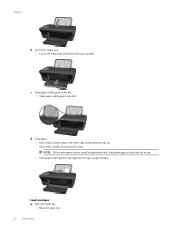
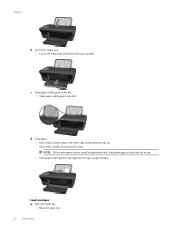
... .
Insert stack of paper. Slide stack of paper forward until it stops. Load envelopes a.
Slide paper-width guide to the left . d. Load paper. NOTE: If the photo paper you are using has perforated tabs, load photo paper so that tabs are on top. Slide paper-width guide to the right until it stops at edge of photo paper with short edge down...
User Guide - Page 26


... or Copy Color to access the copy menu.
Scan to the default settings of inactivity the copy options will print in photo paper best quality. Load original print side down on the printer display, press the back button until you want to increase the size of the scan, or make copies lighter or...
User Guide - Page 27


... Scan button on your computer is selected, you do . 2.
Click Start > Programs >HP > HP Deskjet 3050A J611 series >HP Scan 2. Select the type of computers that are currently available for scanning.
Click the Scanner Actions icon.
Locate the scanned image on the printer control panel. Scan from your computer 1. NOTE: If Show Scan Preview is connected...
User Guide - Page 28


... computer, choose to have Scan to from the list of selecting Scan from the printer display and then select Settings. Chapter 6
3. Click here to choose plain or photo paper and photo paper size.
• To resize the image, select Copy from the printer display, then select Settings. From the Copy Settings menu select Size to Fit...
User Guide - Page 29


... not have installed a refilled or remanufactured cartridge, or a cartridge that has been used . Select Ink Status
To check the ink levels from the control panel 1.
7... button. When you can also access the Printer Software by clicking Start > Programs > HP > HP Deskjet 3050A J611 series > HP Deskjet 3050A J611 series 2.
NOTE: You can see www.hp.com/go/inkusage. NOTE: 1 If you...
User Guide - Page 30


... Start > Programs > HP > HP Deskjet 3050A J611 series > HP Deskjet 3050A J611 series 2. In the Printer Software, click Shop For Supplies Online. Load paper. 3. Click the HP All-in -One, go to open the Printer Software. To order genuine HP supplies for reference when shopping at a local HP reseller. If prompted, choose your country/region, follow the prompts to help you use this link.
User Guide - Page 34


... the CD that will use the product over the network. NOTE: 802.11n will only support 2.4Ghz
Change from a USB connection to a wireless network
If you first setup your printer and installed the software with the device and follow the prompts to correct the problem, and then try again. 3. Select HP Deskjet 3050A J611 series 3. NOTE...
User Guide - Page 35


... go online for setting up and using a networked printer
Use the following tips to set up the wireless networked printer, make sure your network security settings. Select HP Deskjet 3050A J611 series 3. Select Connect a new printer. Click here to go online for networked printers)
When the printer is powered on your network, including the printer. • Learn how to find your...
User Guide - Page 37


.... 5. b. NOTE: You can also access the Printer Software by clicking Start > Programs > HP > HP Deskjet 3050A J611 series > HP Deskjet 3050A J611 series
c. In the Printer Software, click Printer Actions and then click Set Preferences to access the Printer Toolbox. The HP All-in portions of the glass. a. Load letter or A4 unused plain white paper into the input tray. f. Print a diagnostics page...
User Guide - Page 47


..., it is possible the output from the HP All-in-One may be slightly distorted • HP recommends using a USB cable less than or equal to...Photo paper sheets: Up to 20
Output tray capacity
Plain paper sheets (80 g/m2 [20lb]): Up to 30
Technical information
45 System requirements
For information about future operating system releases and support, visit the HP online support Web site at www.hp...
Similar Questions
How To Scan Documents Using Hp Deskjet 3050 Software And Windows 7
(Posted by emturkbu 10 years ago)
How To Print Pictures From Phone To Picture Paper Using Hp Deskjet 3050a J611
series
series
(Posted by matthuggar 10 years ago)
How To Print Photo Paper On Hp Deskjet 3050
(Posted by rubigja 10 years ago)
How To Load Photo Paper Into Hp Deskjet 3050
(Posted by goodycoo 10 years ago)

