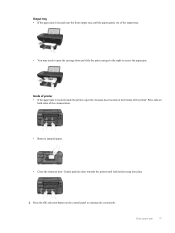HP Deskjet 3050A Support Question
Find answers below for this question about HP Deskjet 3050A.Need a HP Deskjet 3050A manual? We have 3 online manuals for this item!
Question posted by vdscgluvm on April 11th, 2014
Why Cant I Access The Ink Levels On My Hp Deskjet 3050 Printer
The person who posted this question about this HP product did not include a detailed explanation. Please use the "Request More Information" button to the right if more details would help you to answer this question.
Current Answers
Related HP Deskjet 3050A Manual Pages
Similar Questions
I Can't Find The Estimated Ink Levels Hp Deskjet 3050 J610
(Posted by caguc 9 years ago)
My Hp Deskjet 3050 Printer Won't Print, It Keeps Saying Check Ink
(Posted by stacu 9 years ago)
How Do I Print A Network Configuration Page On An Hp Deskjet 3052a Printer?
When I installed the HP 3052A installation disk on my laptop, my desktop stopped finding the same pr...
When I installed the HP 3052A installation disk on my laptop, my desktop stopped finding the same pr...
(Posted by skyway727b 10 years ago)
Can't Find Ink Levels Hp Deskjet 3050 J610 Series
(Posted by sjor 10 years ago)
What Is The Ip Address Of My Hp Deskjet 3052a Printer
(Posted by MARTjavile 10 years ago)