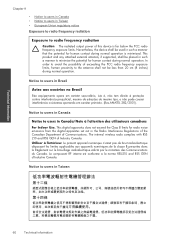HP Deskjet 3050 Support Question
Find answers below for this question about HP Deskjet 3050 - All-in-One Printer - J610.Need a HP Deskjet 3050 manual? We have 3 online manuals for this item!
Question posted by ByrJess on May 4th, 2014
How To Turn On Wireless Radio On Hp3050
The person who posted this question about this HP product did not include a detailed explanation. Please use the "Request More Information" button to the right if more details would help you to answer this question.
Current Answers
Related HP Deskjet 3050 Manual Pages
Similar Questions
How Do I Turn Wireless Radio Indicator Light Off On My Hp Deskjet F4580
(Posted by divaltec 9 years ago)
How To Turn On Thr Wireless Radio On Hp Printer Deskjet3050a
(Posted by makeholl 10 years ago)
How To Turn Wireless Radio On Hp Deskjet F4500
(Posted by yovjack 10 years ago)
How Do I Turn On The Wireless Radio On My Hp Deskjet 3050a Printer
(Posted by Lilajas 10 years ago)
Turn On The Wireless Radio On Hp Printer
(Posted by MAVERICK3639 12 years ago)