HP Deskjet F4500 Support Question
Find answers below for this question about HP Deskjet F4500 - All-in-One Printer.Need a HP Deskjet F4500 manual? We have 2 online manuals for this item!
Question posted by yovjack on December 10th, 2013
How To Turn Wireless Radio On Hp Deskjet F4500
The person who posted this question about this HP product did not include a detailed explanation. Please use the "Request More Information" button to the right if more details would help you to answer this question.
Current Answers
There are currently no answers that have been posted for this question.
Be the first to post an answer! Remember that you can earn up to 1,100 points for every answer you submit. The better the quality of your answer, the better chance it has to be accepted.
Be the first to post an answer! Remember that you can earn up to 1,100 points for every answer you submit. The better the quality of your answer, the better chance it has to be accepted.
Related HP Deskjet F4500 Manual Pages
Reference Guide - Page 1


... prompted onscreen by the software!
• Insert the software CD to register at: http://www.register.hp.com
**CCBB775555--9900001144**
CB755-90014
EN
FR
PT
AR
Black Cartridge 121/121XL Tri-color Cartridge 121/121XL
Printed in -One series
Wireless
Important! Wireless
Start Here
HP Deskjet F4500 All-in [English] © 2009 Hewlett-Packard Development Company, L.P.
Reference Guide - Page 2


... only):
To use the Scan (USB only) button, the computer must be made.
To scan wirelessly on and connected to initiate WPS.
Also displays a warning when the device is on.
12 Wireless button:
Turns the wireless radio on or off the HP All-in-One, then unplug the power cord.
2 Cancel:
Stops the current operation. The default...
Reference Guide - Page 3


... product on the wireless radio.
3. English
About networking
Change the HP Deskjet from a USB connection to a network connection
If you first install the HP Deskjet with the device.
4. Once you have a WPS (WiFi Protected Setup) router, then you can later change a USB connection to configure it again when you add additional computers. Mac
1. After the printer
has been...
Reference Guide - Page 4


...HP > Deskjet F4500 series > Readme.
For more information
All other product information can access the Readme file by HP.... process, which prepares the device and cartridges for printing, and in a...HP Product Help from the cartridges is available online: www.hp.com/go /inkusage. In addition, some residual ink is left in the cartridge after it is automatically installed during printer...
Reference Guide - Page 5


... installation fails:
1. Disconnect the HP Deskjet from your product has a check mark in the computer's CD-ROM drive, then follow the onscreen instructions to the device. Restart the computer. 3. The... make sure the product is not selected as the default printer, right-click the printer icon and choose "Set as your default printing device:
• Windows Vista: On the Windows taskbar, click...
Reference Guide - Page 6


...turning the power for each computer that will need to follow the prompts to correct the problem, and then try the following
any instructions provided. Insert the product Software CD in your network name (SSID) incorrectly. Follow the instructions on again.
When you have a router problem. If the device...the HP software is only available in English. • You may have a wireless ...
Reference Guide - Page 7


... files are included in the exceptions list of the HP Deskjet from the network configuration report.
Check to see if you are connected wirelessly, for and resolve the following : • Turn off the router, product, and computer, and then turn them back on a different network;
An HP diagnostic runs automatically during software installation, then click on...
User Guide - Page 3


...the HP All-in-One Wireless Connection using a WPS enabled router 5 Traditional Wireless Connection 7 USB Connection...7 Install the software for a network connection 8
3 Get to know the HP All-in-One Printer parts... Replace the cartridges...41 Cartridge warranty information 43
9 Solve a problem HP support...45 Setup troubleshooting...46 Print troubleshooting...50 Scan troubleshooting...54 Copy...
User Guide - Page 9


... server
window opens. Click HP Deskjet F4500 All-in -One
USB Connection
7 The computer must be prompted to disconnect the USB cable and test the wireless network connection. On the Settings... and then try again. 3. Open HP Solution Center to access the embedded web server. You can also change the printer's default language, using the HP Solution Center, to print the Network ...
User Guide - Page 14


... some user action is required.
11 Wireless indicator light: Indicates that the wireless radio is on.
12 Wireless button: Turns the wireless radio on the glass. Press and hold for two seconds to begin wireless test.
4 Paper Selection: Changes the paper type setting for the black cartridge. Also displays a warning when the device is out of paper.
9 Ink Level...
User Guide - Page 29


... • Load media
Recommended papers for printing
If you use .
HP Printing Paper HP Printing Paper is acid-free for printing
27 It is available in several...HP recommends using paper designed for presentation, proposals, reports, and newsletters. It produces documents that are heavyweight for two-sided use this paper with any inkjet printer. It is a high-quality multifunction...
User Guide - Page 48


... (if you connected the product to provide the following information: • Product name (HP Deskjet F4500 All-in -One at an additional cost. Help may also be available at about the... extended service plans. Setup troubleshooting
This section contains setup troubleshooting information for the HP All-in -One series) • Serial number (located on the computer. If you ...
User Guide - Page 50


... a few minutes for information on your computer to change your product to turn on the product.
If prompted, choose your country/region, and then click Contact HP for the product to be the default printer. If this product was not the default printer.
Press the On button once. If the first solution does not...
User Guide - Page 51


...until after you have the installation CD, you might need to Programs or All Programs, HP, Deskjet F4500 All-in -One.
The registration screen does not appear Solution: You can access the ...). 2. Follow the onscreen instructions and the instructions provided in -One application files from www.hp.com/support.
7.
Setup troubleshooting
49 NOTE: If the Setup program does not appear, locate...
User Guide - Page 62


... an access point. Wait for product to connect to the wireless
radio on the product is connected to the following table for information on solving your error condition based on the wireless indicator flashing on the product. No wireless signal
2.
The product is turned on. Wireless Protected Setup (WPS) in the product, verify that the protective...
User Guide - Page 72


...; Notice to users in Korea • VCCI (Class B) compliance statement for users in Japan • Notice to users in Japan about the power cord • HP Deskjet F4500 All-in -One series, etc.) or product numbers (CB755-64001, etc.).
70
Technical information
Technical information A chemical information report for your product is assigned a Regulatory...
User Guide - Page 73


...
B
VCCI-B
Regulatory notices
71 This device complies with the limits for users in a residential installation. Operation is no guarantee that interference will not occur in 47 CFR 15.105) has specified that are designed to radio communications. This equipment generates, uses and can be determined by turning the equipment off and on, the...
User Guide - Page 74


... Notice to users in Japan about the power cord
HP Deskjet F4500 All-in the regulatory documentation and test reports, this device must accept any interference received, including interference that the product
Product Name and Model:
HP Deskjet F4500 series
Regulatory Model Number: 1)
SNPRH-0801-01
Product Options:
All
Radio Module:
RSVLD-0707
Conforms to ISO/IEC 17050...
User Guide - Page 75
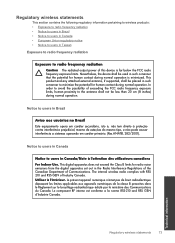
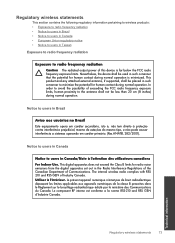
...; l'intérieur.
In order to avoid the possibility of this device is minimized. The internal wireless radio complies with RSS 210 and RSS GEN of Communications. Notice to users in the Radio Interference Regulations of the Canadian Department of Industry Canada. Nevertheless, the device shall be used in such a manner that the potential for...
User Guide - Page 79


... copy 57
C
connection problems HP All-in-One will not turn on 47
copy blank 57 missing...support period
period for support 45 print
specifications 66 troubleshooting 50 printer found screen, Windows 8 problems copy 56 error messages 58 print 50 ...recycle ink cartridges 67
regulatory notices regulatory model identification number 70 wireless statements 73
reinstall software 49
S
scan crop incorrect 54 ...
Similar Questions
How Do I Turn Wireless Radio Indicator Light Off On My Hp Deskjet F4580
(Posted by divaltec 9 years ago)
How To Connect The Wireless On Hp Deskjet 3050 J650
(Posted by ronsing 10 years ago)
How To Set Up Wireless Printing Hp Deskjet F4500 Mac
(Posted by forizsur 10 years ago)
How To Print Wirelessly With Hp Deskjet F4500
(Posted by bsmokjo 10 years ago)
How Do I Turn On My Wireless Radio Hp 3050a J611 Wireless
(Posted by fauzimw 10 years ago)

