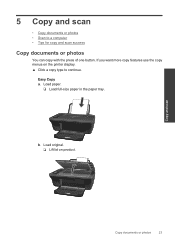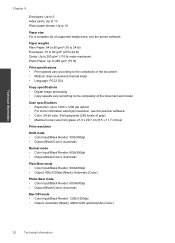HP Deskjet 3050 Support Question
Find answers below for this question about HP Deskjet 3050 - All-in-One Printer - J610.Need a HP Deskjet 3050 manual? We have 3 online manuals for this item!
Question posted by leonCurtis on October 14th, 2013
How To Scan Multiple Documents On A 3050 J610 Printer
The person who posted this question about this HP product did not include a detailed explanation. Please use the "Request More Information" button to the right if more details would help you to answer this question.
Current Answers
Related HP Deskjet 3050 Manual Pages
Similar Questions
How To Scan Multiple Pages On Hpdeskjet 3050 J610 Printer
(Posted by JusTwi 10 years ago)
How To Scan Multiple Documents On A Hp Deskjet 3050
(Posted by genesbonnie 10 years ago)
How To Scan A Document From Hp Printer 1050 J 410 Series To Computer
(Posted by SPsandr 10 years ago)
How To Scan Multiple Documents Deskjet 3050 Mac
(Posted by sacma 10 years ago)