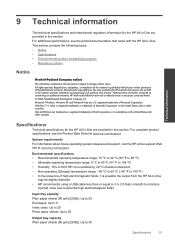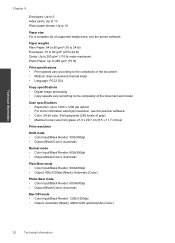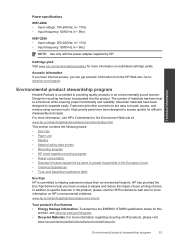HP Deskjet 3050 Support Question
Find answers below for this question about HP Deskjet 3050 - All-in-One Printer - J610.Need a HP Deskjet 3050 manual? We have 3 online manuals for this item!
Question posted by posiSomeIT on December 22nd, 2013
Mac Lion 10.7 Won't Allow Me To Add Deskjet 3050
The person who posted this question about this HP product did not include a detailed explanation. Please use the "Request More Information" button to the right if more details would help you to answer this question.
Current Answers
Related HP Deskjet 3050 Manual Pages
Similar Questions
How Can I Have Mac Os X 10.7.4 Printing Wireless With Deskjet 3050 A J611 Free
answers
answers
(Posted by samihi 10 years ago)
Deskjet 3050 J610 For Mac 10.7 Wont Let Me Add Printer
(Posted by aknacbe 10 years ago)
Can't Add Print Queue For Deskjet 3050 J610 Series On Mac Os 10.7
(Posted by suhexdav 10 years ago)
How Can I Scan With Mac Os 10.7.4 ?
(Posted by johnglee123 11 years ago)
Mac Lion 10.7.4 And Hp Laserjet Pro M1530
I inherited the above printer and it states that it is not compatible with 10.7.4 only 10.6 or lower
I inherited the above printer and it states that it is not compatible with 10.7.4 only 10.6 or lower
(Posted by jackcockburn 11 years ago)