HP Deskjet 3050 Support Question
Find answers below for this question about HP Deskjet 3050 - All-in-One Printer - J610.Need a HP Deskjet 3050 manual? We have 3 online manuals for this item!
Question posted by ElDavebe on December 24th, 2013
Hp Support/3050 J610 Series/how To Change Ink Cartridge
The person who posted this question about this HP product did not include a detailed explanation. Please use the "Request More Information" button to the right if more details would help you to answer this question.
Current Answers
There are currently no answers that have been posted for this question.
Be the first to post an answer! Remember that you can earn up to 1,100 points for every answer you submit. The better the quality of your answer, the better chance it has to be accepted.
Be the first to post an answer! Remember that you can earn up to 1,100 points for every answer you submit. The better the quality of your answer, the better chance it has to be accepted.
Related HP Deskjet 3050 Manual Pages
Reference Guide - Page 1


English
CH376-90017
*CH376-90017* *CH376-90017*
© 2010 Hewlett-Packard Development Company, L.P.
Black Cartridge
61
Tri-color Cartridge
61
www.hp.com/support
Printed in [French]
Printed in [Spanish]
Printed in [English]
EN ES FR
HP DESKJET 3050 ALL-IN-ONE J610 SERIES
Start by following the setup instructions in the Setup Guide.
Reference Guide - Page 3


....
2. Windows
1.
Click Start > All Programs > HP > HP Deskjet 3050 J610 series, then select Connect new Printer.
2. When prompted to connnect the USB cabel, check the box for USB cable is already connected to your home network. Use the wireless connection setup wizard.
If the HP Deskjet is already connected to your router does not support WiFi Protected Setup (WPS) or...
Reference Guide - Page 4


...HP > HP Deskjet 3050 J610 series > Help. On software CD locate ReadMe.chm. Register your HP Deskjet Get quicker service and support alerts by HP. For more information
For setup information, see www.hp.com/go to www.hp.com/support to download and install the printer...ink flowing smoothly.
In addition, some residual ink is left in the cartridge... prepares the device and cartridges for your ...
Reference Guide - Page 7


... printer shows that can be trusted on your home network. A quick troubleshooting technique is to the electronic Help: Start > Programs or All Programs > HP > HP Deskjet 3050 J610 series ...HP Deskjet has been successfully installed, and you are experiencing problems such as an anti-virus, anti-spyware, firewall and child protection applications. Firewalls can block communication between devices...
Setup Guide - Page 1


... Cartridge 61
www.hp.com/support
Remove tape and cardboard.
Remove tape and cardboard. English
DESKJET 3050 ALL-IN-ONE J610 SERIES
Setup Guide
in11[French] 77** Company,
L.P. CH376-90017
Printed --990000 Development
EN ES FR
HP DESKJET 3050 ALL-IN-ONE J610 SERIES
PP©rriinn2tt0ee1dd0iinnH[[eSEwnpleaglttin-issPhha]]ckard **CCHH337766
11 2 3
DESKJET 3050 ALL-IN-ONE J610 SERIES
HP...
Setup Guide - Page 7


HP DESKJET 3050 ALL-IN-ONE J610 SERIES • 7 Setup Guide Setup Guide
Black Cartridge 61 Tri-color Cartridge 61
www.hp.com/support
Setup Guide Setup Guide
Remove tape and cardboard. Remove tape and cardboard. Connect power. Do not connect USB. Black Cartridge
61
Tri-color Cartridge
61
www.hp.com/support
www.hp.com/support
For computers without a CD drive, please go to www...
User Guide - Page 3


... estimated ink levels 29 Order ink supplies...30 Replace the cartridges...31 Use single-cartridge mode...33 Cartridge warranty information 33
7 Connectivity Add the HP All-in-One to a network 35 Tips for setting up and using a networked printer 37
8 Solve a problem Improve print quality...39 Clear a paper jam...41 Unable to print...43 Networking...47 HP support...47...
User Guide - Page 10


... -One Chapter 2 (continued) Behavior
Wireless Status Light
Light behavior Off
Blinking
Fast blinking On
Solution
If the problem persists, contact HP support. Press wireless button to know the HP All-in -One
8
Get to access wireless menu on printer display. If connection cannot be established, make sure printer is searching for connection to be established.
User Guide - Page 14


...; On Paper/Quality tab select a Plain paper type and the appropriate envelope size from the Printer Features list.
8. Cartridge tips • Use genuine HP ink cartridges. • Install both the black and tri-color cartridges correctly. Depending on the printer. • On the printer display you will see the Quick Forms menu options. • Press a Selection to select...
User Guide - Page 15


... print driver only apply to printing, they do not need to be covered under warranty. NOTE: You can also access the Printer Software by clicking Start > Programs > HP > HP Deskjet 3050 J610 series > HP Deskjet 3050 J610 series
Notes • Genuine HP ink cartridges are not bent or torn. • Adjust the paper-width guide in -One desktop icon to access the print driver. Paper...
User Guide - Page 31


...unacceptable. Work with cartridges
• Check the estimated ink levels • Order ink supplies • Replace the cartridges • Use single-cartridge mode • Cartridge warranty information
Check the estimated ink levels
You can also access the Printer Software by clicking Start > Programs > HP > HP Deskjet 3050 J610 series > HP Deskjet 3050 J610 series
2.
NOTE: If you...
User Guide - Page 32


... Deskjet 3050 J610 series
2. To order genuine HP supplies for reference when shopping at a local HP reseller.
Chapter 6
Order ink supplies
Before ordering cartridges, locate the correct cartridge number. xxxxx
xx HP Ink
Cartridge
Locate the cartridge number in all countries/regions. In the Printer Software, click Shop For Supplies Online. NOTE: Ordering cartridges online is not supported...
User Guide - Page 35


...are installed in its designated HP printing device. Align cartridges.
Work with only one print cartridge. NOTE: When the HP All-in-One operates in -One to operate the HP All-in-One with cartridges
5.
Close cartridge door.
This warranty does not cover HP ink products that the print cartridge is displayed on screen.
d. During single-cartridge mode, the product can only...
User Guide - Page 41


... you are low on the printer display to access the Printer Toolbox. For more information. Click Align Ink Cartridges tab. e. Load the cartridge alignment sheet print side down list. Check the print properties to make sure you to align the print cartridges. The HP All-in -One prompts you to align the cartridges every time you install a new...
User Guide - Page 42


...
Tasks to access the Printer Toolbox.
In the Printer Software, click Printer Actions and then click Maintenence
Tasks to access the Printer Toolbox. b. To clean the cartridges automatically a. Review the blue,
magenta, yellow, and black boxes on ink. Load letter or A4 unused plain white paper into the input tray. Click Clean Ink Cartridges. Click Print Diagnostic Information...
User Guide - Page 49


... change from a USB to go online for more information. If you did not register your printer while installing the software, you can register now at www.hp.com/support. HP online support is the fastest source for up-to-date product information and expert assistance and includes the following topics: • Phone support period • Placing a call
HP support...
User Guide - Page 50


... to provide the following information: • Product name (HP Deskjet 3050 All-in-One series) • Model number (located inside the cartridge door)
Product No. Standard phone company charges apply.
xxxxxx
Model No.
Support phone numbers For the most current HP list of telephone support numbers and call Call HP support while you add any new hardware or software to...
User Guide - Page 56


.... For more information regarding recycling of recycled paper according to DIN 19309 and EN 12281:2002. The HP Inkjet Supplies Recycling Program is available in many countries/regions, and lets you recycle used print cartridges and ink cartridges free of product life. Material safety data sheets Material safety data sheets (MSDS) can be obtained...
User Guide - Page 59
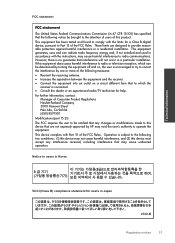
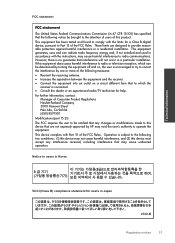
... not cause harmful interference, and (2) this device must accept any changes or modifications made to users in Korea
B
B鞾韥韥
VCCI (Class B) compliance statement for help. Operation is encouraged to try to correct the interference by HP may cause undesired operation. This equipment generates, uses and can be brought to radio communications...
User Guide - Page 65


...
environment Environmental product stewardship program 53 environmental specifications 51
I
interface card 35, 36
N
network interface card 35, 36
P
paper recommended types 15
phone support 47 phone support period
period for support 48 print
specifications 52
R
recycle ink cartridges 54
regulatory notices regulatory model identification number 56 wireless statements 59
S
scan scan specifications 52...
Similar Questions
How To Unload Cartridges For Hp Deskjet 3050 J610 Series
(Posted by thomeylillie 9 years ago)
How To Change Ink For Hp Deskjet 3050 J610 Series
(Posted by STkak201 10 years ago)
How To Refill Hp Deskjet 3050 J610 Series Ink Cartridges
(Posted by fatbFr 10 years ago)

