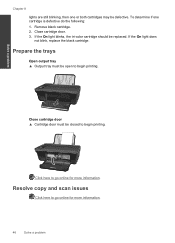HP Deskjet 3050 Support Question
Find answers below for this question about HP Deskjet 3050 - All-in-One Printer - J610.Need a HP Deskjet 3050 manual? We have 3 online manuals for this item!
Question posted by mmerbwg7 on September 12th, 2013
Hp Printer 3050 J610 Will Not Accept Tri Color Cartridge
Current Answers
Answer #1: Posted by DreadPirateRoberts on October 18th, 2013 9:07 AM
After installing a cartridge or during normal use, the product does not print. The status lights blink and an error message might display on the product control panel:
- 'Cartridge Problem'
- 'Incompatible Cartridge'
- 'Cartridge Missing or Damaged'
These errors, including Incompatible cartridge can occur with the correct HP cartridges under certain circumstances. The cartridge might need to be reinstalled, the electrical contacts could be dirty, the cartridges might need to be aligned, or there could be a failure of the cartridge or printer.
https://support.hp.com/us-en/product/HP-Deskjet-F4400-All-in-One-Printer-series/3742084/model/3742085/document/c00864517
Related HP Deskjet 3050 Manual Pages
Similar Questions
I have purchased a new 802 small Tri color cartridge for hp printer 2050. It has been placed properl...
screen display reads "tri-color cartridge problem" printer won't print or do anything, have changed ...
Blue color on the tri color cartridge is not working. Have tried 3 cartridges, only the red, yellow ...