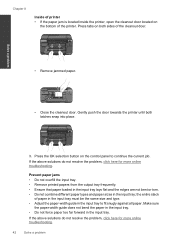HP Deskjet 3050 Support Question
Find answers below for this question about HP Deskjet 3050 - All-in-One Printer - J610.Need a HP Deskjet 3050 manual? We have 3 online manuals for this item!
Question posted by eara on January 31st, 2014
Deskjet Error When Page Won't Fit
The person who posted this question about this HP product did not include a detailed explanation. Please use the "Request More Information" button to the right if more details would help you to answer this question.
Current Answers
Related HP Deskjet 3050 Manual Pages
Similar Questions
Error Code Of Hp Printer Envy 4500
The error code I am getting is 0X83C0000A nos_loader_app and the printer is not responding
The error code I am getting is 0X83C0000A nos_loader_app and the printer is not responding
(Posted by mmyassin 9 years ago)
Does The Hp Deskjet 3050 All-in-one Printer - J610 Vcvra-1002 Fax
(Posted by AdalrTJ 9 years ago)
Hp Deskjet 3050 All-in-one Printer - J610 Won't Print Black Ink
(Posted by jksnadustb 10 years ago)
Hp Deskjet 3050 Printer, J610 Series, How To Make Darker Copies
(Posted by Nikihjoh 10 years ago)
Ive Got A Hp3050 Deskjet All In One Printer J610 Series
after i have printed 4 pages it turns it self off and it will not go back on for quite a while why d...
after i have printed 4 pages it turns it self off and it will not go back on for quite a while why d...
(Posted by deniseljb32 12 years ago)