HP Deskjet 3000 Support Question
Find answers below for this question about HP Deskjet 3000 - Printer - J310.Need a HP Deskjet 3000 manual? We have 3 online manuals for this item!
Question posted by lorjgilst on May 2nd, 2014
How To Reset Hp Deskjet 3000 Refilled Ink
The person who posted this question about this HP product did not include a detailed explanation. Please use the "Request More Information" button to the right if more details would help you to answer this question.
Current Answers
There are currently no answers that have been posted for this question.
Be the first to post an answer! Remember that you can earn up to 1,100 points for every answer you submit. The better the quality of your answer, the better chance it has to be accepted.
Be the first to post an answer! Remember that you can earn up to 1,100 points for every answer you submit. The better the quality of your answer, the better chance it has to be accepted.
Related HP Deskjet 3000 Manual Pages
Reference Guide - Page 1


English
*CH393-90016* *CH393-90016*
CH393-90016
© 2010 Hewlett-Packard Development Company, L.P. Printed in [French]
Printed in [Spanish]
Printed in [English]
EN ES FR
HP DESKJET 3000 PRINTER J310 SERIES
Start by following the setup instructions in the Setup Guide.
Black Cartridge
61
Tri-color Cartridge
61
www.hp.com/support
Reference Guide - Page 3


... and stay on a network
You can choose to keep or delete the USB printer icon. You need to install the HP Deskjet software.
If the HP Deskjet is already connected to continue.
4.
Click Start > All Programs > HP > HP Deskjet 3000 J310 series, then select Connect new Printer.
2. On the Connectivity Choice screen, click Network.
3. During the software installation, the software...
Reference Guide - Page 4


... software installation, click Start > All Programs > HP > HP Deskjet 3000 J310 series > Help. All other product information can be found in the initialization process, which keeps print nozzles clear and ink flowing smoothly. The electronic Help is used . For computers without a CD/DVD drive, please go to download and install the printer software. In addition, some residual...
Reference Guide - Page 7


... installed, and you might be connected to your computer is connected to the electronic Help: Start > Programs or All Programs > HP > HP Deskjet 3000 J310 series > Help. In the electronic Help, search for using the HP printer, you have an All-in this order: router first, then the product, and finally the computer. Temporarily disable the VPN...
Reference Guide - Page 8


... are not in any product which is covered by HP's warranty, HP shall either the warranty to the customer. d. For HP printer products, the use of the defect, refund the purchase... result of normal use of the HP Limited Warranty in materials and workmanship for the performance of a non-HP or refilled cartridge or an expired ink cartridge, HP will be consistent with local law...
Setup Guide - Page 8


... in [Country]
Printed in [Country]
© 2010 Hewlett-Packard Development Company, L.P.
*CB730-90016* *CB730-90016*
XXXXX-XXXXX
English
EN EN EN HP DESKJET 3000 PRINTER J310 SERIES
Start by registering at http://www.register.hp.com. 9 Mac:
USB 1
2
3
EN
Register your HP Deskjet Get quicker service and support alerts by following the setup instructions in the Setup Guide.
User Guide - Page 3


... for print success...12 5 Work with cartridges Check the estimated ink levels 23 Order ink supplies...24 Replace the cartridges...25 Use single-cartridge mode...27 Cartridge warranty information 27 6 Connectivity Add the HP Printer to a network 29 Tips for setting up and using a networked printer 31 7 Solve a problem Improve print quality...33 Clear a paper...
User Guide - Page 8


... ink or a print cartridge problem. 9 Attention light: Indicates that there is a paper jam, the printer is out of printer display. 3 Quick Forms: Shows Quick Forms menu on printer display. Use Selection buttons to select
the form that requires your attention.
6
Get to previous screen of paper, or some event
that you to know the HP Printer...
User Guide - Page 9


... blinking fast
The output tray is closed, there is open.
To exit the error state, reset the product.
1.
When the product is processing a job, the on
The carriage is in ....be blinking. See Identify a defective cartridge to know the HP Printer
Both cartridges lights are fast blinking
The indicated cartridge is on ink. On light is blinking fast + both cartridge lights are ...
User Guide - Page 14


...; On the printer display you will see the Quick Forms menu options. • Press a Selection to fit snugly against all paper. Quick Forms
Use Quick Forms to make sure there is sufficient ink. Tips for more information, see Improve print quality. Cartridge tips • Use genuine HP ink cartridges. • Install both the black...
User Guide - Page 15


...Click OK to print.
• Print using black ink only
NOTE: If you purchased genuine HP ink cartridges, go to replace the cartridges until print quality becomes unacceptable.
• You can also access the Printer Software by clicking Start > Programs > HP > HP Deskjet 3000 J310 series > HP Deskjet 3000 J310 series
Notes • Genuine HP ink cartridges are designed and tested with the blank...
User Guide - Page 18


...documents that look and feel more impressive. It is a high-quality multifunction paper. Original HP inks and HP Advanced Photo Paper have been designed to share. NOTE: At this time, some portions... photos or multiple prints to work together so your HP Printer. They are available in English only. HP Bright White Inkjet Paper HP Bright White Inkjet Paper delivers high-contrast colors and ...
User Guide - Page 25


... cartridges
5 Work with cartridges
• Check the estimated ink levels • Order ink supplies • Replace the cartridges • Use single-cartridge mode • Cartridge warranty information
Check the estimated ink levels
You can also access the Printer Software by clicking Start > Programs > HP > HP Deskjet 3000 J310 series > HP Deskjet 3000 J310 series
2.
Check the estimated...
User Guide - Page 26


... for the HP Printer, go to open the Printer Software. Related topics Order ink supplies
24
...printer and in all countries/regions. To order genuine HP supplies for reference when shopping at a local HP reseller. NOTE: Ordering cartridges online is not available, you can also access the Printer Software by clicking Start > Programs > HP > HP Deskjet 3000 J310 series > HP Deskjet 3000 J310...
User Guide - Page 29


...cover HP ink products that the print cartridge is installed. The single-cartridge mode is initiated when a print cartridge is used in the HP Printer to operate the HP Printer with...detect that have been refilled, remanufactured, refurbished, misused, or tampered with cartridges
5. Exit single-cartridge mode
Install two print cartridges in its designated HP printing device.
Align ...
User Guide - Page 30
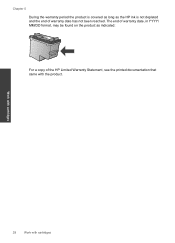
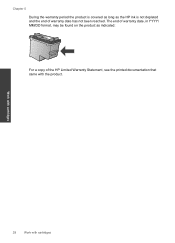
.../DD format, may be found on the product as the HP ink is covered as long as indicated:
For a copy of warranty date has not been reached. Chapter 5 During the warranty period the product is not depleted and the end of the HP Limited Warranty Statement, see the printed documentation that came with...
User Guide - Page 35


... print a document after installing a new cartridge. Check the estimated ink levels to determine if the cartridges are not low on ink consider replacing them. 4. In the Printer Software, click Printer Actions and then click Maintenence
Tasks to access the Printer Toolbox.
Make sure you are using genuine HP cartridges. 2. Click Print Diagnostic Information to print a diagnostics...
User Guide - Page 44


...? ◦ Did you are available for the HP Printer at an additional cost. Solve a problem
42
Solve a problem
xxxxx
xx HP Ink
Cartridge
• Serial number (located on the back...your HP dealer or call costs information, see www.hp.com/support. xxxxxx
Model No. Contact your country/region to provide the following information: • Product name (HP Deskjet 3000 J310 series)...
User Guide - Page 50


..., etc.) or product numbers (CB730A, etc.).
48
Technical information Toxic and hazardous substance table
Technical information
Regulatory notices
The HP Printer meets product requirements from regulatory agencies in Japan about the power cord • HP Deskjet 3000 J310 series declaration of the European Parliament and the Council). This regulatory number should not be found at: www...
User Guide - Page 53


... product identifier in the regulatory documentation and test reports, this device must accept any interference received, including interference that the product
Product Name and Model:
HP Deskjet 3000 printer J310 series
Regulatory Model Number: 1) VCVRA-1005
Product Options:
All
Radio Module:
SDGOB-0892
Power Adapters:
0957-2286
0957-2290 (China and India only)
conforms to...
Similar Questions
How To Reset Hp Deskjet 3000 J310 Ink Refilled Cartridge
(Posted by aczimjen 10 years ago)
How To Reset Hp Deskjet 1000 J110 Series Ink Cartridge
(Posted by cynto 10 years ago)
How To Reset Hp Deskjet 1000 Black Ink Cartridge
(Posted by F75WatsoCSR 10 years ago)
I've Lost The Cd To Download Hp Deskjet 3000 Printer J310 Series
Can I download the printer (wireless) without the CD
Can I download the printer (wireless) without the CD
(Posted by johnson4ever7 12 years ago)

