HP Deskjet 3000 Support Question
Find answers below for this question about HP Deskjet 3000 - Printer - J310.Need a HP Deskjet 3000 manual? We have 3 online manuals for this item!
Question posted by Jupshpa on March 16th, 2014
Hp Laserjet 3000 J310 Series Document Won't Print Or Delete From Print Queue
The person who posted this question about this HP product did not include a detailed explanation. Please use the "Request More Information" button to the right if more details would help you to answer this question.
Current Answers
There are currently no answers that have been posted for this question.
Be the first to post an answer! Remember that you can earn up to 1,100 points for every answer you submit. The better the quality of your answer, the better chance it has to be accepted.
Be the first to post an answer! Remember that you can earn up to 1,100 points for every answer you submit. The better the quality of your answer, the better chance it has to be accepted.
Related HP Deskjet 3000 Manual Pages
Reference Guide - Page 1


English
*CH393-90016* *CH393-90016*
CH393-90016
© 2010 Hewlett-Packard Development Company, L.P.
Black Cartridge
61
Tri-color Cartridge
61
www.hp.com/support Printed in [French]
Printed in [Spanish]
Printed in [English]
EN ES FR
HP DESKJET 3000 PRINTER J310 SERIES
Start by following the setup instructions in the Setup Guide.
Reference Guide - Page 3


....
4.
On the desktop, open the CD and then double-click HP Installer and follow the on . If your router does not support WiFi Protected Setup (WPS) or WPS does not successfully connect, the software installation will automatically discover the HP Deskjet over the network.
Click Start > All Programs > HP > HP Deskjet 3000 J310 series, then select Connect new Printer.
2.
Reference Guide - Page 4


...to download and install the printer software.
In the Help Viewer, click and hold the Home button, and then choose the Help for printing, and in printhead servicing, ...electronic Help After software installation, click Start > All Programs > HP > HP Deskjet 3000 J310 series > Help. The Readme file contains HP support contact information, operating system requirements, and the most recent updates...
Reference Guide - Page 7


...need to disconnect the VPN to allow any HP software which correct known issues. -- In the electronic Help, search for using the HP printer, you might be connected to not show alert... learns what can 't print to protect your firewall software.
Being connected to a VPN is connected to the electronic Help: Start > Programs or All Programs > HP > HP Deskjet 3000 J310 series > Help.
Reference Guide - Page 8


... Kingdom); Contracts for the duration specified above, which vary from state to state in the United States, from province to province in your purchase agreement.
HP printer limited warranty statement
HP product Software Media Printer Print or Ink cartridges
Printheads (only applies to products with . 1 year
1 year unless otherwise stated
A. For software products...
Setup Guide - Page 8


...;charger et installer le logiciel d'imprimante. Printed in English Printed in French Printed in Spanish Printed in Portuguese www.hp.com
Printed in [Country]
Printed in [Country]
Printed in [Country]
© 2010 Hewlett-Packard Development Company, L.P.
*CB730-90016* *CB730-90016*
XXXXX-XXXXX
English
EN EN EN HP DESKJET 3000 PRINTER J310 SERIES
Start by registering at http://www.register...
User Guide - Page 3


Contents
Contents
1 How Do I?...3 2 Get to know the HP Printer
Printer parts...5 Control panel features...6 Status Lights...7 Wireless Status Light...8 3 Print Print documents...9 Print photos...10 Print envelopes...11 Quick Forms...12 Tips for print success...12 5 Work with cartridges Check the estimated ink levels 23 Order ink supplies...24 Replace the cartridges...25 Use single-cartridge mode...
User Guide - Page 12
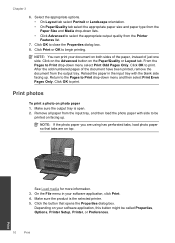
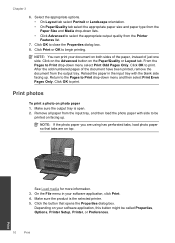
... software application, this button might be
printed on both sides of the paper, instead of the document have been printed, remove the document from the input tray, and then load the photo paper with the blank side facing up . Make sure the output tray is the selected printer. 5.
Click Print or OK to select the appropriate...
User Guide - Page 15


... unacceptable.
• You can also access the Printer Software by clicking Start > Programs > HP > HP Deskjet 3000 J310 series > HP Deskjet 3000 J310 series
Notes • Genuine HP ink cartridges are designed and tested with the blank side facing up.
Print using a non-HP supply will not be covered under warranty. NOTE: You can print your document on the Paper/Quality tab or the Layout...
User Guide - Page 17
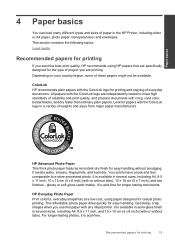
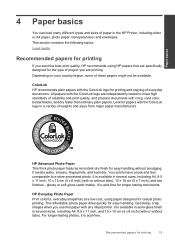
... of paper in a variety of reliability and print quality, and produce documents with any inkjet printer. HP Advanced Photo Paper This thick photo paper features an instant-dry finish for casual photo printing. It is acid-free. HP Everyday Photo Paper Print colorful, everyday snapshots at a low cost, using HP papers that are independently tested to a store-processed...
User Guide - Page 18


... paper. It produces documents that look and feel more impressive. HP Premium Inkjet Transparency Film HP Premium Inkjet Transparency Film make your photos are available in English only. Original HP inks and HP Advanced Photo Paper have been designed to share. HP Printing Paper HP Printing Paper is opaque enough for creating custom T-shirts from your HP Printer. NOTE: At this...
User Guide - Page 25


... single-cartridge mode • Cartridge warranty information
Check the estimated ink levels
You can also access the Printer Software by clicking Start > Programs > HP > HP Deskjet 3000 J310 series > HP Deskjet 3000 J310 series
2. To check the ink levels from the cartridges is used in the printing process in a number of ink remaining in the cartridge after it is left in the cartridges...
User Guide - Page 26


... printed on the page. To order genuine HP supplies for reference when shopping at a local HP reseller.
Related topics Order ink supplies
24
Work with HP printers to open the Printer Software.
Click the HP Printer desktop icon to help you can also access the Printer Software by clicking Start > Programs > HP > HP Deskjet 3000 J310 series > HP Deskjet 3000 J310 series...
User Guide - Page 30
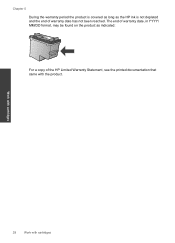
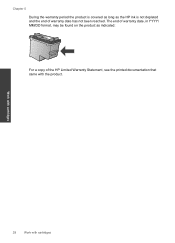
... warranty date has not been reached. The end of warranty date, in YYYY/ MM/DD format, may be found on the product as the HP ink is not depleted and the end of the HP Limited Warranty Statement, see the printed documentation that came with cartridges Work with cartridges
28
Work with the product.
User Guide - Page 35


... to determine if the cartridges are using genuine HP cartridges. 2. The HP Printer prompts you to access the Printer Toolbox. In the Printer Software, click Printer Actions and then click Maintenance
Tasks to align the cartridges when you have selected the appropriate paper type
and print quality from the Printer Software
NOTE: Aligning the cartridges ensures high-quality...
User Guide - Page 39


... Faxes. a. To verify that the product is set as the default printer
NOTE: HP provides a Printer Diagnostic Utility that there is set as Default Printer.
Unable to Pause
Printing or Use Printer Offline.
Double-click the icon for more information. d.
Click here to open the print queue.
Depending upon your operating system, do one of the following in...
User Guide - Page 41


To clear the print queue
NOTE: HP provides a Printer Diagnostic Utility that both cartridges, and that can automatically fix this issue. On the Printer menu, click Cancel all documents or Purge Print Document,
and then click Yes to the next solution.
First make sure it is on , or are missing. a. c. If the print queue is not clear, or if it is...
User Guide - Page 44


...to provide the following information: • Product name (HP Deskjet 3000 J310 series) • Model number (located inside the cartridge door)
Product No. xxxxx
xx HP Ink
Cartridge
• Serial number (located on the...explore the services and warranty area for the HP Printer at the HP online support Web site: www.hp.com/support. Go to www.hp.com/support, select your country/region to ...
User Guide - Page 50


... be confused with the marketing name (HP Deskjet 3000 J310 series, etc.) or product numbers (CB730A, etc.).
48
Technical information Toxic and hazardous substance table
Technical information
Regulatory notices
The HP Printer meets product requirements from regulatory agencies in Japan about the power cord • HP Deskjet 3000 J310 series declaration of the European Parliament and the...
User Guide - Page 53


... notices
51 Additional Information: 1) This product is the main product identifier in the regulatory documentation and test reports, this device must accept any interference received, including interference that the product
Product Name and Model:
HP Deskjet 3000 printer J310 series
Regulatory Model Number: 1) VCVRA-1005
Product Options:
All
Radio Module:
SDGOB-0892
Power Adapters...
Similar Questions
How To Make My Hp Deskjet 3000 J310 Series Wireless
(Posted by jekam5blit 10 years ago)
Where To Load Paper In My Printer Hp Desjet 3000 J310 Series
(Posted by FlorDreg 10 years ago)
How To Set Up Double Sided Printing On A Hp Deskjet 3000 J310 Series
(Posted by kellle 10 years ago)
How To Conect My Hp Deskjet 3000 J310 Series Printer With Out Cd
(Posted by pohoff 10 years ago)
How To Scan Using A Hp Deskjet 3000 J310 Series
(Posted by artaslama 10 years ago)

