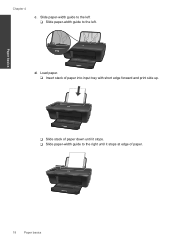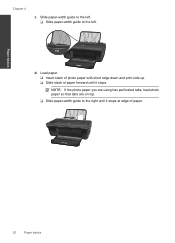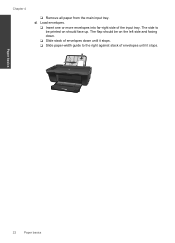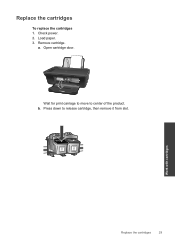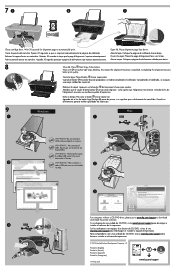HP Deskjet 2050A Support Question
Find answers below for this question about HP Deskjet 2050A.Need a HP Deskjet 2050A manual? We have 3 online manuals for this item!
Question posted by dsouzadesmond on December 1st, 2020
Power Paper And Cartridge Lights Blinking How To Reset It Or Stop It.
Power paper and cartridge lights blinkingHow to reset it or stop it.
Current Answers
Related HP Deskjet 2050A Manual Pages
Similar Questions
Power Light And Cartridge Lights Blinking
HP Deskjet 2050 model J510a. Turn on power and power light and both cartridge lights blink. Printer ...
HP Deskjet 2050 model J510a. Turn on power and power light and both cartridge lights blink. Printer ...
(Posted by Honcho21 9 years ago)
Why Cant Hp Manufacture More Durable Ink Cartridges.
The current cartridges are less durable and the daily running costs are relatively high.
The current cartridges are less durable and the daily running costs are relatively high.
(Posted by nmalichi 11 years ago)
Hp C3180 Model Q8160a Cartridge Light Blinks And Will Not Print.
My cartridge is full of ink. Cartridge light on the printer keeps blinking and paper will not enter ...
My cartridge is full of ink. Cartridge light on the printer keeps blinking and paper will not enter ...
(Posted by bluewillow1 11 years ago)
Poor Quality Of Cartridges-hp2050 Deskjet
I have purchased HP 2050 DESKJET less than a year ago. The number of cartridges used are more than t...
I have purchased HP 2050 DESKJET less than a year ago. The number of cartridges used are more than t...
(Posted by vmohan90 12 years ago)