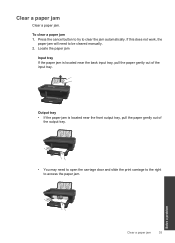HP Deskjet 2050 Support Question
Find answers below for this question about HP Deskjet 2050 - All-in-One Printer - J510.Need a HP Deskjet 2050 manual? We have 2 online manuals for this item!
Question posted by Slicker on January 2nd, 2012
Need Driver For Scanner For Deskjet 2050
The person who posted this question about this HP product did not include a detailed explanation. Please use the "Request More Information" button to the right if more details would help you to answer this question.
Current Answers
Related HP Deskjet 2050 Manual Pages
Similar Questions
What Ink Cartridge Do I Need For Hp Deskjet 2050
(Posted by jrqpagem 10 years ago)
Printer Drivers For Deskjet 2050 All In One J410 Series That Will Work With
windows 8
windows 8
(Posted by siddhuBPMP81 10 years ago)
How To Uninstall Driver For Deskjet 2050
(Posted by marcuang 10 years ago)
What Kind Of Usb Cord Do I Need For A Deskjet 2050 All-in-one Printer?
(Posted by chunchimnt 10 years ago)
I Need Driver/installer Of My Printer Hp Deskjet Ink Advantage K110
Series.
Series.
(Posted by pondaremarcelo 11 years ago)