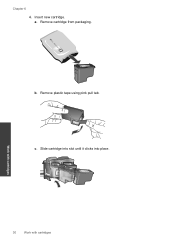HP Deskjet 2050 Support Question
Find answers below for this question about HP Deskjet 2050 - All-in-One Printer - J510.Need a HP Deskjet 2050 manual? We have 2 online manuals for this item!
Question posted by brgacl on December 9th, 2012
How Do I Install A New Cartridge, Can't Get Unit Open
The person who posted this question about this HP product did not include a detailed explanation. Please use the "Request More Information" button to the right if more details would help you to answer this question.
Current Answers
Related HP Deskjet 2050 Manual Pages
Similar Questions
Hp Deskjet 2050 Installed New Cartridge Now It Won't Print
(Posted by caChel89 10 years ago)
I Installed New Ink In My Printer And Now It Won't Print. Say Door Is Open
(Posted by pinki32410 10 years ago)
I Installed New Ink And Now My Printer Will Not Run. Quote: Says Door Is Open,
(Posted by summer2007 11 years ago)
How Do I Open Hp Officejet 4610 To Install New Cartridge
(Posted by carmelbalchius 11 years ago)
My Printer Prints Black And White But Not Color After Installing New Cartridges.
How can I get my printer to print color? Cartridge is new and installed properly. I've cleaned the c...
How can I get my printer to print color? Cartridge is new and installed properly. I've cleaned the c...
(Posted by cumminsellie 12 years ago)