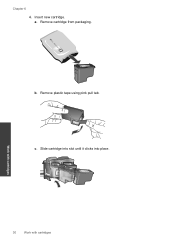HP Deskjet 2050 Support Question
Find answers below for this question about HP Deskjet 2050 - All-in-One Printer - J510.Need a HP Deskjet 2050 manual? We have 2 online manuals for this item!
Question posted by caChel89 on September 21st, 2013
Hp Deskjet 2050 Installed New Cartridge Now It Won't Print
The person who posted this question about this HP product did not include a detailed explanation. Please use the "Request More Information" button to the right if more details would help you to answer this question.
Current Answers
Related HP Deskjet 2050 Manual Pages
Similar Questions
Can I Attach External Ink Tank To My Hp Deskjet 2050 ??
Can I attach external INK TANK to my HP Deskjet 2050 ??
Can I attach external INK TANK to my HP Deskjet 2050 ??
(Posted by Anonymous-136564 9 years ago)
Hp Deskjet F4480 Installed New Cartridge Cannot Print Color
(Posted by cj098bo 10 years ago)
Hp Deskjet 3050 Installed New Cartridges Won't Print
(Posted by Monfa 10 years ago)
My Hp Deskjet 2050 Printer Cartridge Is Not Moving
(Posted by emazoch 11 years ago)
In Hp Deskjet 2050 J510 I Am Getting Blank Print Out ?
I AM GETTING BLANK PRINT OUTS IN HP DESKJET 2050 J510. CONFIGURED PRINTER KINDLY ADVICE THANKS
I AM GETTING BLANK PRINT OUTS IN HP DESKJET 2050 J510. CONFIGURED PRINTER KINDLY ADVICE THANKS
(Posted by irfanraja69 11 years ago)