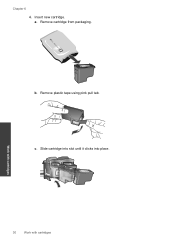HP Deskjet 2050 Support Question
Find answers below for this question about HP Deskjet 2050 - All-in-One Printer - J510.Need a HP Deskjet 2050 manual? We have 2 online manuals for this item!
Question posted by wwwabdmhmood2001 on November 22nd, 2011
Idont Know The Correct Place Of The Red Coulore
The person who posted this question about this HP product did not include a detailed explanation. Please use the "Request More Information" button to the right if more details would help you to answer this question.
Current Answers
Answer #1: Posted by kcmjr on November 22nd, 2011 1:17 PM
Do you mean the red ink cartridge? This printer only uses 2 cartridges, a back and a multicolor. Black should be on the right. See the user manual for details and illustrations. Get it here:
http://h20628.www2.hp.com/km-ext/kmcsdirect/emr_na-c02217206-1.pdf
Licenses & Certifications: Microsoft, Cisco, VMware, Novell, FCC RF & Amateur Radio licensed.
Related HP Deskjet 2050 Manual Pages
Similar Questions
I Dont Have My Cd To Install My Printer Its A Hp Deskjet F2400 How Can I
install printer
install printer
(Posted by cmb93sor 10 years ago)
I Don't Know How To Attach The Output Tray On My Hp 2050 Printer
(Posted by ffabid 10 years ago)
Cannot Check Ink Levels On Hp Printer J510
(Posted by bupppipi 10 years ago)
How Do I Open The Printer Tab On My Deskjet 2050 J510
(Posted by jsubou 10 years ago)