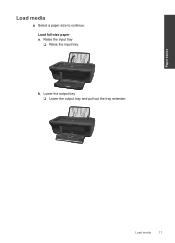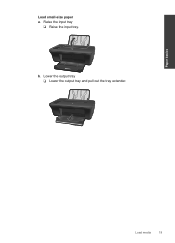HP Deskjet 2050 Support Question
Find answers below for this question about HP Deskjet 2050 - All-in-One Printer - J510.Need a HP Deskjet 2050 manual? We have 2 online manuals for this item!
Question posted by razak90 on April 19th, 2013
Deskjet 2050 J 510 Not Installed Shows Cannot Find The Output File
The person who posted this question about this HP product did not include a detailed explanation. Please use the "Request More Information" button to the right if more details would help you to answer this question.
Current Answers
Related HP Deskjet 2050 Manual Pages
Similar Questions
Hp Deskjet 2050 J510 Won't Show Ink Levels
(Posted by stdwr 9 years ago)
I Cannot Add Printer Hp Deskjet 2050 J 510 Series
(Posted by debacoop 9 years ago)
Hp Deskjet 2050 Won't Install On Vista 64
(Posted by fi1111 10 years ago)
Hp Deskjet 2050 J510 Won't Scan Pdf Files
(Posted by tilAlp 10 years ago)
Install My Output Tray
i need direction on how to install my output tray on my photosmart premium e-all-in-one C310 printer
i need direction on how to install my output tray on my photosmart premium e-all-in-one C310 printer
(Posted by juking 12 years ago)