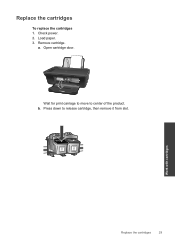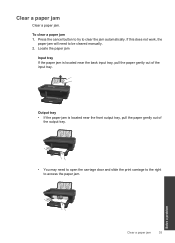HP Deskjet 2050 Support Question
Find answers below for this question about HP Deskjet 2050 - All-in-One Printer - J510.Need a HP Deskjet 2050 manual? We have 2 online manuals for this item!
Question posted by jagsiFran on October 8th, 2014
Am Told Hp Desk Jet Cannot Print Due To Door Not Being Close, But The Door Is
closed
Current Answers
Related HP Deskjet 2050 Manual Pages
Similar Questions
Hp Desk Jet 2050 Won't Print Color
(Posted by giffyTam 10 years ago)
How To Print B&w On Hp Desk Jet 2050
(Posted by AMBroad 10 years ago)
Hp Desk Jet Printer Won't Print....it Barely Shows Any Ink At All
I have checked and there is sufficient ink level. copy barely shows any print
I have checked and there is sufficient ink level. copy barely shows any print
(Posted by chickie2400 11 years ago)
My Hp Desk Jet 2050 They Give The Error
my hp Desk jet 2050 give Error Code 905E00FE message give me Answer?
my hp Desk jet 2050 give Error Code 905E00FE message give me Answer?
(Posted by munirtalab 12 years ago)
Is Their A Memory Card Slot On This Hp Desk-jet F4500 Printer?
wear is the memory card slot located on my hp desk-jet f4500 printer?
wear is the memory card slot located on my hp desk-jet f4500 printer?
(Posted by taterbug98 13 years ago)