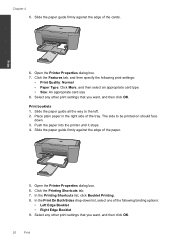HP Deskjet F4500 Support Question
Find answers below for this question about HP Deskjet F4500 - All-in-One Printer.Need a HP Deskjet F4500 manual? We have 2 online manuals for this item!
Question posted by taterbug98 on October 31st, 2010
Is Their A Memory Card Slot On This Hp Desk-jet F4500 Printer?
wear is the memory card slot located on my hp desk-jet f4500 printer?
Current Answers
Related HP Deskjet F4500 Manual Pages
Similar Questions
How To Change The Ink On My Hp Desk Jet F4500 Series
(Posted by chriPooc 10 years ago)
How Do I Do Mirror Printing With An Hp Desk Jet F4500 Series Printer
(Posted by mardakat 10 years ago)
My Hp Desk Jet F4500 Printer Won't Print
(Posted by inni 10 years ago)
I Am Searching For My Printer - Hp Desk Jet F4500 Cartridge # 121 Black & Color.
Also inform me how to get as well as its price. I am searcing for my printer Cartridge for HP Deskj...
Also inform me how to get as well as its price. I am searcing for my printer Cartridge for HP Deskj...
(Posted by kunjurmd 11 years ago)
Which Cartridge For Hp Desk Jet F4500
(Posted by Anonymous-24745 13 years ago)