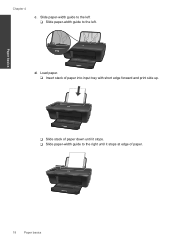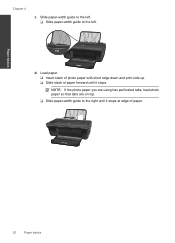HP Deskjet 2050 Support Question
Find answers below for this question about HP Deskjet 2050 - All-in-One Printer - J510.Need a HP Deskjet 2050 manual? We have 2 online manuals for this item!
Question posted by djiaiBD on November 8th, 2013
How To Print On Both Sides Hp Deskjet 2050 J510 Series
The person who posted this question about this HP product did not include a detailed explanation. Please use the "Request More Information" button to the right if more details would help you to answer this question.
Current Answers
Related HP Deskjet 2050 Manual Pages
Similar Questions
Error On Hp Deskjet 2050 J510 Series-all Lights Blinking And Not Working At All.
hi,i have a hp deskjet 2050 j510 series, when i plug the printer into the power cord its turning on ...
hi,i have a hp deskjet 2050 j510 series, when i plug the printer into the power cord its turning on ...
(Posted by ahmadfarzad 8 years ago)
How To Mirror Print On Hp Deskjet 2050 J510 Series
(Posted by skylacarlos 9 years ago)
Mac And Ipad Won't Print On Hp Photosmart Prem C310 Series Printer
(Posted by chnic 10 years ago)
How To Print On Both Sides Using Hp Deskjet 2050 J510 Series
(Posted by chugjonfio 10 years ago)
Can A Hp Deskjet 2050 J510 Series Print On Both Side
(Posted by ncblemsoph 10 years ago)