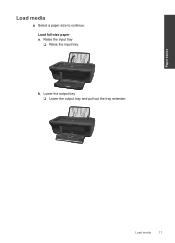HP Deskjet 2050 Support Question
Find answers below for this question about HP Deskjet 2050 - All-in-One Printer - J510.Need a HP Deskjet 2050 manual? We have 2 online manuals for this item!
Question posted by harryinno on January 14th, 2014
How To Make Custom Paper Size For Hp 2050 J510
The person who posted this question about this HP product did not include a detailed explanation. Please use the "Request More Information" button to the right if more details would help you to answer this question.
Current Answers
Related HP Deskjet 2050 Manual Pages
Similar Questions
Can You Print In Custom And Draft On The Hp 2050 J510 Printer
(Posted by Iecpall 10 years ago)
How To Set Print Font Size In Hp 2050 J510 Series
(Posted by monrTe 10 years ago)
How Do You Change The Print Size On My Hp 2050 J510?
(Posted by rdchalmers 11 years ago)
How To Add A Custom Paper Size To The Printer Menu?
I want to add a custom paper size to my print menu - A2 and 5.5 x 5.5. I have done this on a similar...
I want to add a custom paper size to my print menu - A2 and 5.5 x 5.5. I have done this on a similar...
(Posted by maureenthompson 11 years ago)