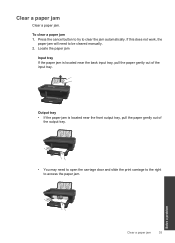HP Deskjet 2050 Support Question
Find answers below for this question about HP Deskjet 2050 - All-in-One Printer - J510.Need a HP Deskjet 2050 manual? We have 2 online manuals for this item!
Question posted by GuruWnurul on June 5th, 2014
Hp Photosmart Estation Printer Will Not Print On Cardstock It Was Printing But
wont print now how to fix keeps getting paper jams
Current Answers
Related HP Deskjet 2050 Manual Pages
Similar Questions
How Do I Reset The Password On My Hp Photosmart Estation Printer
(Posted by jrsaL 10 years ago)
Hp Photosmart 7510 Won't Print Draft
Settings are all set on Draft. It used to work fine, then suddenly will no longer print draft qualit...
Settings are all set on Draft. It used to work fine, then suddenly will no longer print draft qualit...
(Posted by gecroix 10 years ago)
Paper Jam In Hp Deskjet 2050 And Now Won't Print All
(Posted by Miztze 10 years ago)
Hp 2050p Laserjet Printer
My hp laserjet 2050 series takes long 2 print wht is the issue
My hp laserjet 2050 series takes long 2 print wht is the issue
(Posted by Kamaugoro 11 years ago)
How To Download, Collate And Print A Manual On A Hp Photosmart Estation Printer
I want to learn how to download, collate and print a manual on my HP Photosmart eStation printer
I want to learn how to download, collate and print a manual on my HP Photosmart eStation printer
(Posted by jaa1fba2 11 years ago)