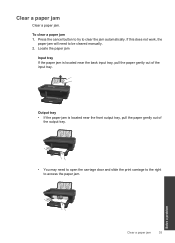HP Deskjet 2050 Support Question
Find answers below for this question about HP Deskjet 2050 - All-in-One Printer - J510.Need a HP Deskjet 2050 manual? We have 2 online manuals for this item!
Question posted by pelBlue on June 21st, 2014
How To Clear Print Cue Hp 2050 J510
The person who posted this question about this HP product did not include a detailed explanation. Please use the "Request More Information" button to the right if more details would help you to answer this question.
Current Answers
Related HP Deskjet 2050 Manual Pages
Similar Questions
How To Reverse Print On Hp 2050 J510
(Posted by mtrctch 9 years ago)
Can't Do Wireless Direct Print On Hp Photosmart 5520 Printer
(Posted by eduarry 10 years ago)
How To Clean Print Head Hp 2050 J510 Series
(Posted by retarafe 10 years ago)
How Do I Clear Print Cue For Hp Officejet 4500 G510n-z
(Posted by mrtaljd 10 years ago)
Can You Print In Custom And Draft On The Hp 2050 J510 Printer
(Posted by Iecpall 10 years ago)