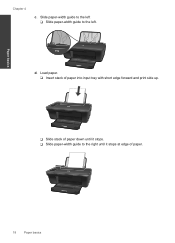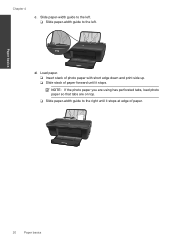HP Deskjet 1050 Support Question
Find answers below for this question about HP Deskjet 1050 - All-in-One Printer - J410.Need a HP Deskjet 1050 manual? We have 2 online manuals for this item!
Question posted by datillo03 on November 15th, 2013
How To Print On Both Sides On Hp Printer Deskjet 1050
The person who posted this question about this HP product did not include a detailed explanation. Please use the "Request More Information" button to the right if more details would help you to answer this question.
Current Answers
Related HP Deskjet 1050 Manual Pages
Similar Questions
How To Scan A Document On An Hp Printer Deskjet 1050
(Posted by lindheman 9 years ago)
On Hp Printer Deskjet 1050 How Do I Use Black Ink Only
(Posted by kamruKraz 10 years ago)
How To Refill Hp Printer Deskjet 1050 Ink
(Posted by JoWlm 10 years ago)
Can't Print Black Hp 3050 Deskjet
(Posted by eellam 10 years ago)
How To Make Make Copy Larger When Printing On Hp Desk Jet 1050
(Posted by mstotirequ 10 years ago)