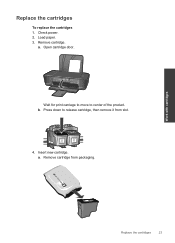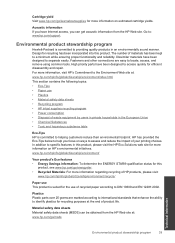HP Deskjet 1000 Support Question
Find answers below for this question about HP Deskjet 1000 - Printer - J110.Need a HP Deskjet 1000 manual? We have 2 online manuals for this item!
Question posted by saraperring on February 27th, 2013
Trying To Print, Keep Getting Align Cartridges Message. Have Replaced Cartridges
i have replaced cartridges and aligned and the test prints come out but nothing else and it keeps saying align cartridges.
Current Answers
Answer #1: Posted by FullWolfMoon on February 27th, 2013 2:55 PM
Oftentimes when you replace one or both ink cartridges it can be frustrating because you have to do the re-alignment all over again and what I've found to be the case is a part of that is taking the paper that is printed out during the alignment, and placing it on the scanner and hitting the scanner button. Part of the alignment process tends to include needing to scan the page before the printer accepts that it's aligned and allows you to use it. Give this a try and see if it works for you. Hope this helps.
Related HP Deskjet 1000 Manual Pages
Similar Questions
Trying To Setup Up The Deskjet 1000 But It Keep Saying Offline When I Try To
print
(Posted by gteksfl 9 years ago)
Why Does My Deskjet Keep Saying Cartridge Needs To Be Replaced
(Posted by garyhe 10 years ago)
How Do I Get My Hp Officejet 100 Mobile Printer To Print? It Appears Locked Up
printer to print
printer to print
(Posted by needronmc 10 years ago)
How Do I Align The Cartridges On My Printer Deskjet 1000
(Posted by benhaewing 10 years ago)
Hp Deskjet 1000 Won't Print, Light Keeps Flashing
(Posted by welcoJoliet 10 years ago)