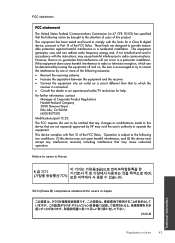HP Deskjet 1000 Support Question
Find answers below for this question about HP Deskjet 1000 - Printer - J110.Need a HP Deskjet 1000 manual? We have 2 online manuals for this item!
Question posted by watasintin on April 4th, 2013
I Want To Install Hp Deskjet 1000 Without A Cd How Can I Do It?
Current Answers
Answer #1: Posted by RathishC on April 4th, 2013 5:23 AM
Since you have lost the printer disk, would recommend clicking the below mentioned link to download the drivers for HP Deskjet 1000 Printer:
Please select the Operating System you are using and download the driver.
Hope this helps.
Thanks & Regards
Rathish C
#iworkfordell