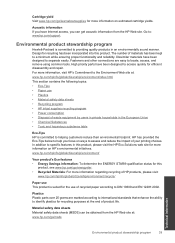HP Deskjet 1000 Support Question
Find answers below for this question about HP Deskjet 1000 - Printer - J110.Need a HP Deskjet 1000 manual? We have 2 online manuals for this item!
Question posted by lololfaelin on December 4th, 2013
Can You Use A Heavy Weight Paper In The Hp Deskjet 1000 Printer
The person who posted this question about this HP product did not include a detailed explanation. Please use the "Request More Information" button to the right if more details would help you to answer this question.
Current Answers
Related HP Deskjet 1000 Manual Pages
Similar Questions
How To Add A Hp Deskjet 1000 Printer To A Dell Computer
(Posted by thedbart 9 years ago)
How To Print Envelopes Using Hp Deskjet 1000 Printer
(Posted by ae27wtr 10 years ago)
What Kind Of Transfer Paper Should I Use On The Hp Deskjet 1000 Printer
(Posted by cswil234 10 years ago)
What Weight Paper Can Be Used With A Hp Deskjet 1000 Printer
(Posted by dadobob 10 years ago)
Does Hp Deskjet 1000 Printer J110 Series Accept Ink Refilled Cartridges?
Please clarify the whether HP Deskjet 1000 Printer J110 Series accept ink refilled cartridges?
Please clarify the whether HP Deskjet 1000 Printer J110 Series accept ink refilled cartridges?
(Posted by trainerbporajat 13 years ago)