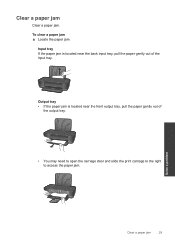HP Deskjet 1000 Support Question
Find answers below for this question about HP Deskjet 1000 - Printer - J110.Need a HP Deskjet 1000 manual? We have 2 online manuals for this item!
Question posted by kePfis on October 18th, 2013
How To Remove Paper Jam In Deskjet Hp 1000 J110 Printer
The person who posted this question about this HP product did not include a detailed explanation. Please use the "Request More Information" button to the right if more details would help you to answer this question.
Current Answers
Answer #1: Posted by DreadPirateRoberts on December 20th, 2013 2:01 PM
This will walk you through clearing a paper jam
Related HP Deskjet 1000 Manual Pages
Similar Questions
Remove Paper Jam During Scan Always Even There Os Na Paper Jam
(Posted by peterdabarsosa 1 year ago)
How To Reset Printer Deskjet Hp 1000 J110 Series To Make It Print With Low Ink
(Posted by chinspa 10 years ago)
How To Fix Paper Jam On Hp Deskjet 1000
(Posted by pribjca 10 years ago)
Which Usb Cable Do I Need For My Hp 1000 J110 Printer
(Posted by tepatate 10 years ago)
How To Remove Paper Jam From Hp Designjet T2300
(Posted by iliTle 10 years ago)