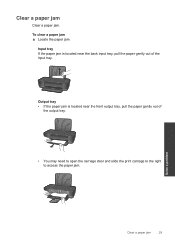HP Deskjet 1000 Support Question
Find answers below for this question about HP Deskjet 1000 - Printer - J110.Need a HP Deskjet 1000 manual? We have 2 online manuals for this item!
Question posted by pribjca on September 18th, 2013
How To Fix Paper Jam On Hp Deskjet 1000
The person who posted this question about this HP product did not include a detailed explanation. Please use the "Request More Information" button to the right if more details would help you to answer this question.
Current Answers
Answer #1: Posted by DreadPirateRoberts on October 10th, 2013 9:16 AM
This will walk you through clearing a paper jam
Related HP Deskjet 1000 Manual Pages
Similar Questions
How To Fix Media Jam Hp Deskjet 1000
(Posted by tePeezib 9 years ago)
How Do You Print Transfer Paper On Hp Deskjet 1000 J110
(Posted by rbsckiju 10 years ago)
How To Remove Paper Jam In Deskjet Hp 1000 J110 Printer
(Posted by kePfis 10 years ago)
How Do I Fix Paper Jam In Tray 2
How do I fix a paper jam in tray 2. (and I don't see any paper at all...anywhere, that is jammed) He...
How do I fix a paper jam in tray 2. (and I don't see any paper at all...anywhere, that is jammed) He...
(Posted by labellevenin 12 years ago)