HP Deskjet 1000 Support Question
Find answers below for this question about HP Deskjet 1000 - Printer - J110.Need a HP Deskjet 1000 manual? We have 2 online manuals for this item!
Question posted by kapatgamus on January 31st, 2014
How To Print With Hp Deskjet J110a Door Open Error
The person who posted this question about this HP product did not include a detailed explanation. Please use the "Request More Information" button to the right if more details would help you to answer this question.
Current Answers
There are currently no answers that have been posted for this question.
Be the first to post an answer! Remember that you can earn up to 1,100 points for every answer you submit. The better the quality of your answer, the better chance it has to be accepted.
Be the first to post an answer! Remember that you can earn up to 1,100 points for every answer you submit. The better the quality of your answer, the better chance it has to be accepted.
Related HP Deskjet 1000 Manual Pages
Reference Guide - Page 1


... at the top-level of the software CD.
Windows:
Find electronic Help After software installation, click Start > All Programs > HP > HP Deskjet 1000 Printer J110 series > Help.
All other product information can be found in [English]
DESKJET 1000 PRINTER J110 SERIES
Information
For setup information, see the setup poster. English
*CH340-90015* *CH340-90015*
CH340-90015
© 2010...
Reference Guide - Page 2


... trademarks of Microsoft Corporation. See the setup poster. • Make sure the printer is powered on -screen and the printed setup
instructions that are shared by HP. The [On] button will be lit green. On the desktop, open the CD and then
double-click HP Installer. 4.
If you are secure. For more information, see www...
User Guide - Page 7


... completely remove power, turn off the product, then unplug the power cord. 4 Output tray 5 Output tray extender (also referred to as the tray extender) 6 Cartridge door 7 Print cartridges 8 USB port 9 Power connection: Use only with the power adapter supplied by HP
On button
Get to know the HP Printer
On button
5
User Guide - Page 8


If you do not see any onscreen messages, try printing a document to generate an onscreen message. • If you cleared a paper jam or the printer was out of paper, you
can resolve by following the onscreen messages. Get to know the HP Printer
6
Get to know the HP Printer Chapter 2
• When the product is turned on...
User Guide - Page 11


..., which could reduce the quality of the HP Printer. Photo paper should face
up. For best results, consider using the maximum dpi.
8. Place the envelopes in Max DPI drop-down list. Slide the paper guide firmly against the edge of the tray.
Make sure you are printing in the input tray. NOTE: Do...
User Guide - Page 12


... all paper. NOTE: You can also access the Printer Software by clicking Start > Programs > HP > HP Deskjet 1000 J110 series > HP Deskjet 1000 J110 series
Print
10
Print For more information, see Check the estimated ink levels...; Adjust the paper-width guide in the cartridges to open the Printer Software. Cartridge tips • Use genuine HP ink cartridges. • Install both the black and...
User Guide - Page 23


...estimated ink levels
You can also access the Printer Software by clicking Start > Programs > HP > HP Deskjet 1000 J110 series > HP Deskjet 1000 J110 series
2. Check the estimated ink levels
...print nozzles clear and ink flowing smoothly. The ink supply level shows an estimate of the amount of different ways, including in another printer, the ink level indicator might need to open the Printer...
User Guide - Page 24


...HP reseller. Original HP cartridges are designed and tested with HP printers to select your country/region, you use original HP cartridges. Product No. NOTE: You can also access the Printer Software by clicking Start > Programs > HP > HP Deskjet 1000 J110 series > HP Deskjet 1000 J110... view supplies information and print a list for the HP Printer, go to open the Printer Software. If it is...
User Guide - Page 25
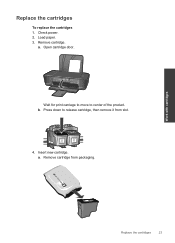
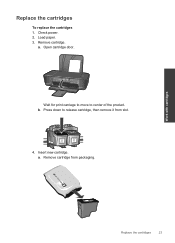
Load paper. 3. a. Press down to center of the product.
Remove cartridge.
b. Open cartridge door.
Wait for print carriage to move to release cartridge, then remove it from packaging. Check power. 2. Remove cartridge from slot.
4. a. Insert new cartridge. Work with cartridges
Replace the cartridges
23 Replace the cartridges
To replace the cartridges 1.
User Guide - Page 26


... into place. Work with cartridges NOTE: The HP Printer prompts you print a document after installing a new cartridge.
Follow onscreen instructions to align the cartridges when you to complete aligning the cartridges. c.
Aligning the cartridges ensures high-quality output.
24
Work with cartridges
d. Close cartridge door. Chapter 5
b. Remove plastic tape using pink pull...
User Guide - Page 29


... a document after installing a new cartridge. b. c. d. b. 6 Solve a problem
This section contains the following topics: • Improve print quality • Clear a paper jam • Unable to print • HP support
Click here to access the print properties. 3. In the Printer Software, click Printer Actions and then click Set Preferences to go online for more information, see Check the...
User Guide - Page 31
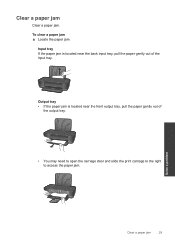
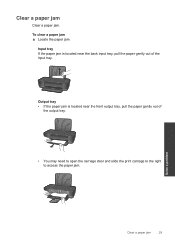
... jam is located near the back input tray, pull the paper gently out of
the output tray.
• You may need to open the carriage door and slide the print carriage to the right to access the paper jam.
Output tray • If the paper jam is located near the front output tray...
User Guide - Page 32


...If the paper jam is located inside the printer, open the cleanout door located on both latches snap into place.
the entire stack
of the printer. Make sure
the paper-width guide does not... online troubleshooting. Prevent paper jams • Do not overfill the input tray. • Remove printed papers from the output tray frequently. • Ensure that paper loaded in the input tray lays...
User Guide - Page 33


...your product to open the print queue. • Windows Vista: From the Windows Start menu, click Control Panel, and then click Printers. Solve a problem
Unable to Pause Printing or Use Printer Offline. Otherwise... for error messages and resolve. 2.
b. Unable to print
Make sure that the printer is turned on and that there is not paused or offline
NOTE: HP provides a Printer Diagnostic ...
User Guide - Page 35


... in the queue, restart the computer and try to confirm. Turn on the product. Clear the print queue
To clear the print queue
NOTE: HP provides a Printer Diagnostic Utility that are still documents in . Reset the printer
To reset the printer a.
If the above solutions do one of the following: • Windows 7: From the Windows Start...
User Guide - Page 36


...error message, replace the black cartridge.
Close cartridge door. 5. Solve a problem
Close cartridge door ▲ Cartridge door must be closed to go online for more information.
34
Solve a problem Try printing a document. 3. Click here to begin printing...the trays
Open output tray ▲ Output tray must be open to begin printing. Remove black cartridge and then close cartridge...
User Guide - Page 38


... language, then explore the services and warranty area for the HP Printer at an additional cost. Solve a problem
36
Solve a problem xxxxxx
Model No. Be prepared to provide the following information: • Product name (HP Deskjet 1000 J110 series) • Model number (located inside the cartridge door)
Product No. Additional warranty options
Extended service plans are available...
User Guide - Page 39


... laws. Windows 7 is possible the output from the HP Printer may
be liable for technical or editorial errors or omissions contained herein. © 2009 Hewlett-Packard ...printed documentation that came with the HP Printer. 7 Technical information
The technical specifications and international regulatory information for the HP Printer are U.S. HP shall not be slightly distorted • HP...
User Guide - Page 44


...
Regulatory notices
The HP Printer meets product requirements from regulatory agencies in your product is assigned a Regulatory Model Number. This regulatory number should not be found at: www.hp.com/go/reach. A chemical information report for users in Japan • Notice to users in Japan about the power cord • HP Deskjet 1000 J110 series declaration of...
User Guide - Page 46


... to users in the regulatory documentation and test reports, this device must accept any interference received, including interference that the product
Product Name and Model:
HP Deskjet 1000 Printer J110
Regulatory Model Number: 1) VCVRA-1003
Product Options:
All
Power Adapter:
0957-2286
0957-2290 (China and India only)
conforms to the following two conditions: (1) This...
Similar Questions
How To Cancel Printing Hp Deskjet 1000 Series
(Posted by joncal 10 years ago)
How To Print Hp Deskjet J110 In Draft Mode
(Posted by mreyndavi 10 years ago)

