HP Deskjet 1000 Support Question
Find answers below for this question about HP Deskjet 1000 - Printer - J110.Need a HP Deskjet 1000 manual? We have 2 online manuals for this item!
Question posted by djfKr on January 16th, 2014
How To Change Hp Jet 1000 To Black And White
The person who posted this question about this HP product did not include a detailed explanation. Please use the "Request More Information" button to the right if more details would help you to answer this question.
Current Answers
There are currently no answers that have been posted for this question.
Be the first to post an answer! Remember that you can earn up to 1,100 points for every answer you submit. The better the quality of your answer, the better chance it has to be accepted.
Be the first to post an answer! Remember that you can earn up to 1,100 points for every answer you submit. The better the quality of your answer, the better chance it has to be accepted.
Related HP Deskjet 1000 Manual Pages
Reference Guide - Page 1


... is automatically installed during printer software installation. Windows:
Find electronic Help After software installation, click Start > All Programs > HP > HP Deskjet 1000 Printer J110 series > Help. Click ReadMe.chm to download and install the printer software. Find Readme Insert... notices, environmental, regulatory, and support information. Black Cartridge
61
Tri-color Cartridge
61
www...
Reference Guide - Page 2


... are specific to print a test page: • Make sure the cable connections are secure. Disconnect the HP product from the computer.
2. Insert the HP software CD into your printer has a check mark in a number of the HP software components that are U.S.
If you are still unable to print, uninstall and reinstall the software: Note...
User Guide - Page 3


Contents
Contents
1 How Do I?...3 2 Get to know the HP Printer
Printer parts...5 On button...5 3 Print Print documents...7 Print photos...8 Print envelopes...9 Tips for... Improve print quality...27 Clear a paper jam...29 Unable to print...31 HP support...35 7 Technical information Notice...37 Specifications...37 Environmental product stewardship program 39 Regulatory notices...42 Index...45
1
User Guide - Page 12


..., see Load media. NOTE: You can also access the Printer Software by clicking Start > Programs > HP > HP Deskjet 1000 J110 series > HP Deskjet 1000 J110 series
Print
10
Print Click OK, and then click Print ... there is sufficient ink. Cartridge tips • Use genuine HP ink cartridges. • Install both the black and tri-color cartridges correctly.
Chapter 3
6. All of paper...
User Guide - Page 13


...dpi
11 If you want to print a black and white document using black ink only, click the Advanced button. Make sure the product is the selected printer.
You do not need to print high... you easily produce great results, time after time. Notes • Genuine HP ink cartridges are designed and tested with HP printers and papers to
help you receive a low-ink warning message, consider having...
User Guide - Page 15


...printer. It resists water, smears, fingerprints, and humidity. Your prints have a look and feel comparable to meet high standards of reliability and print quality, and produce documents with crisp, vivid color, bolder blacks... available in semi-gloss finish in the HP Printer, including letter or A4 paper, photo paper, transparencies, and envelopes.
HP Advanced Photo Paper This thick photo paper...
User Guide - Page 16


... the ideal solution for longer lasting documents. HP Printing Paper HP Printing Paper is acid-free for creating custom T-shirts from your HP Printer. HP Bright White Inkjet Paper HP Bright White Inkjet Paper delivers high-contrast colors and sharp text. HP Photo Value Pack HP Photo Value Packs conveniently package original HP cartridges and HP Advanced Photo Paper to share. It...
User Guide - Page 23


... warranty information
Check the estimated ink levels
You can also access the Printer Software by clicking Start > Programs > HP > HP Deskjet 1000 J110 series > HP Deskjet 1000 J110 series
2.
NOTE: Ink from the Printer Software 1. For more information, see www.hp.com/go/inkusage. Click the HP Printer desktop icon to replace a cartridge. NOTE: Ink level warnings and indicators provide...
User Guide - Page 24


... the cartridge number in all countries/regions. NOTE: You can also access the Printer Software by clicking Start > Programs > HP > HP Deskjet 1000 J110 series > HP Deskjet 1000 J110 series
2. Original HP cartridges are designed and tested with HP printers to select your country/region, you use original HP cartridges.
If it is located inside the cartridge door. Locate the cartridge...
User Guide - Page 29


..., yellow, and black boxes on ink. The HP Printer prompts you have selected the appropriate paper type
and print quality from the Printer Software
NOTE: Aligning...white paper into the input tray. Load letter or A4 unused plain white paper into the input tray. d. c. If you are seeing
Solve a problem
Improve print quality
27 a. Check the print properties to access the Printer...
User Guide - Page 30


... white paper into the input tray. c. Follow the onscreen instructions. Chapter 6
streaks in the color and black boxes, or no ink in portions of the color and black boxes. Click Clean Ink Cartridges. If the above solutions do not resolve the problem, click here for more online troubleshooting.
28
Solve a problem b.
In the Printer...
User Guide - Page 33


...for more information. Right-click the icon for more information.
The default printer has a check mark in a black or green circle next to go online for error messages and resolve. 2....
NOTE: HP provides a Printer Diagnostic Utility that can automatically fix this issue.
To verify that the product is set as the default printer
NOTE: HP provides a Printer Diagnostic Utility...
User Guide - Page 34


Depending upon your product again. 6. The default printer has a check mark in a black or green circle next to go online for more ...product is set as the default printer, right-click the correct product and select Set as the default printer. d. Solve a problem
32
Solve a problem To restart the print spooler
NOTE: HP provides a Printer Diagnostic Utility that Automatic is
selected...
User Guide - Page 38


... are available for your country/region to provide the following information: • Product name (HP Deskjet 1000 J110 series) • Model number (located inside the cartridge door)
Product No. Contact your HP dealer or call the support phone number for the HP Printer at about the time
that this situation (such as a thunderstorm, product
was moved, etc...
User Guide - Page 39


...to change without prior written permission of Microsoft Corporation in the United States and other countries. 7 Technical information
The technical specifications and international regulatory information for the HP Printer ...For complete product specifications, see the printed documentation that came with the HP Printer. Microsoft, Windows, Windows XP, and Windows Vista are set forth in the...
User Guide - Page 40


... (+/- 3Hz)
NOTE: Use only with the power adapter supplied by HP. Technical information
38
Technical information
Chapter 7
Output tray capacity Plain paper sheets (80 g/m2 [20lb]): Up to 30 Envelopes: Up to 5 Index cards: Up to 10 Photo paper sheets: Up to the complexity of supported media sizes, see the printer software.
User Guide - Page 44


Toxic and hazardous substance table
Regulatory notices
The HP Printer meets product requirements from regulatory agencies in Korea • VCCI (Class B) compliance statement for this product can be confused with the marketing name (HP Deskjet 1000 J110 series, etc.) or product numbers (CH340-64001, etc.).
42
Technical information
Technical information The Regulatory Model Number for ...
User Guide - Page 45
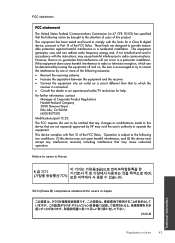
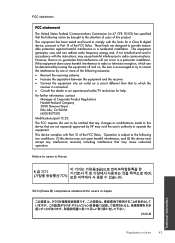
...into an outlet on , the user is encouraged to try to correct the interference by HP may void the user's authority to operate the equipment. This equipment generates, uses and can...: (1) this device may not cause harmful interference, and (2) this device must accept any changes or modifications made to this device that are designed to provide reasonable protection against harmful interference ...
User Guide - Page 46


... to users in the regulatory documentation and test reports, this device must accept any interference received, including interference that the product
Product Name and Model:
HP Deskjet 1000 Printer J110
Regulatory Model Number: 1) VCVRA-1003
Product Options:
All
Power Adapter:
0957-2286
0957-2290 (China and India only)
conforms to the following two conditions: (1) This...
Similar Questions
How To Install A Hp Jet 1000 Printer To My Pc Without The Cd
(Posted by pizzciphe 10 years ago)
Hp Jet 1000 Wont Print Black And White
(Posted by applegonza 10 years ago)
How You Change Color Ink To Black And White On Hp Deskjet 1000
(Posted by MikWoodP 10 years ago)
How To Reset Hp Deskjet 1000 Black Ink Cartridge
(Posted by F75WatsoCSR 10 years ago)
How To Set Default Black & White Setting In Hp 1000 J110
(Posted by kozden 10 years ago)


