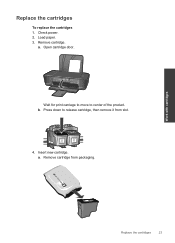HP Deskjet 1000 Support Question
Find answers below for this question about HP Deskjet 1000 - Printer - J110.Need a HP Deskjet 1000 manual? We have 2 online manuals for this item!
Question posted by tabitjohn on May 29th, 2014
Brand New Hp Deskjet 1000 Won't Print Black
The person who posted this question about this HP product did not include a detailed explanation. Please use the "Request More Information" button to the right if more details would help you to answer this question.
Current Answers
Related HP Deskjet 1000 Manual Pages
Similar Questions
Hp Officejet 600 Won't Print Black, Printer Head Cleaning On Hp Officejet 6000
(Posted by cmrojasg 10 years ago)
Hp Deskjet 1000 Won't Print Black Just Color
(Posted by isandgar 10 years ago)
How To Set Hp Deskjet 1000 Printer To Print Black Only
(Posted by mtgmoTabb 10 years ago)
Can The Hp Deskjet 1000 J110 Printer Print 2-sided? If So, Instructions?
Bcrx
Bcrx
(Posted by mohara 11 years ago)
My New Hp Deskjet 1000, J110 Is Not Accepted By W8 On New Hp Pavillion 2327.
He
Is there a driver to solve m;y problem?
Is there a driver to solve m;y problem?
(Posted by victorclay14 11 years ago)